Overview
Earning the highest returns on your virtual payments or “epayables” program requires an understanding of key trends such as vendor acceptance, average transaction amounts, and rebates. That’s why Comdata offers a suite of reporting options to help you manage your virtual payments program. See the table below for all currently available reports:
| Report Name | Description |
|---|---|
| ePayables Virtual Card Listing Report | Review general card-level details. |
| ePayables Transaction Listing Report | Research transaction details, including international processing. |
| ePayables Outstanding Card Report | Analyze unprocessed or not fully processed cards. |
| ePayables Invoice Detail Report | Trace payments back to the invoice level. |
| Corporate Payments Account Spend Report | Review your monthly performance. |
| ePayables Reconciliation Report | Reconcile your account and month-end processes. |
| ePayables Peer Benchmarking Report | Compare your program to industry peers. |
Viewing and Printing Reports
Your virtual payments reports can be found under the Quick Reports section of iConnectData (iConnectData > Reporting > ReportQ > Quick Reports). If your account has not been updated to receive the latest virtual payments reports, contact a Comdata Customer Service Representative.
To view an ePaaybles Quick Report:
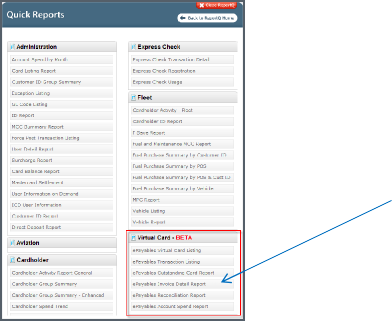
Select a report from the ReportQ menu.
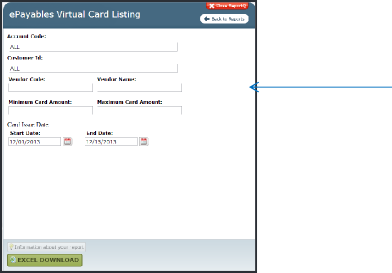
Enter the requested report selection criteria. There are two options to view reports: Excel Download (.xls) and View Report (PDF). Note that Account Spend can only be viewed as a PDF while the other reports can only be viewed as Excel spreadsheets.
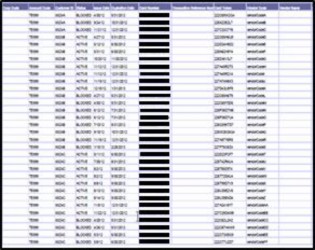
If your report includes a downloadable Excel (.xls) option, use the view and print options in your spreadsheet software.
Note: When downloading your report as a .xls file, allow several minutes for your spreadsheet file to generate.
If your report includes the View Report option, select it to download a printable PDF.
How current is the reported data?
This depends on the type of data reported. Card request data derived from a PS20, iConnectData (ICD), or web services processing is current up to the day prior to the report. Transactional data is current up to two days before the reporting date. The monthly Account Spend Report rolls up to the end of the previous month. However, due to the two-day window for transactional data, an Account Spend Report must be pulled on the third of the month or after to include full data for the previous month.
Many reports have a combination of card creation and transactional information. For more information on the data windows for specific reports, see the appropriate sections of this guide.