If you are issuing virtual cards through batch files or the Virtual Payments Manager, you must specify the payment details that vendors will receive on their remittance advice. The Buyer Set-up page is also used to set up certain card parameters including the number of transactions allowed on cards and the expiration date window. Customers using batch files to issue cards also set card parameters on this section of the Buyer-Set-up page from PCI Security down.
The AP Buyer Set-up page is an administrator-only function. It can be accessed from the ICD menu bar (Manage > Cards > AP Buyer Set-up).
Adding Vendor Information
Before accessing the main AP Buyer Set-up page, you must select the appropriate account code and customer ID under which you will be issuing virtual cards.
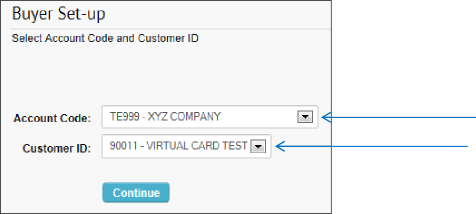
Select an account code
and customer ID.
To enable custom AP Buyer Setup settings for specific vendors, contact your Comdata Customer Relations Representative.
The following fields can be overridden at the vendor-level:
- Exact Amount
- No. of Transactions
- Create Virtual Card By
***The fields down to PCI Security apply to cards issued via iConnectData only.***
| Field Name | Required? | Description |
|---|---|---|
| Account Code | Yes | Cannot be edited; select Cancel to return to the previous page and select another account |
| Customer ID | Yes | Cannot be edited; select Cancel to return to the previous page and select another customer ID |
| Company Name | Yes | Enter the company name as you want it to appear in the remittance advice. |
| Contact Name | Yes | Enter the contact name as you want it to appear in the remittance advice. |
| Buyer Address | Yes | Enter the vendor’s building number and street name as you want them to appear in the remittance advice. |
| City | Yes | Enter the vendor’s city. |
| State/Province/Territory | Yes | Select from the drop-down menu |
| Country | Yes | Select from the drop-down menu |
| Zip/Postal Code | Yes | Enter the five- or nine- (zip +4) digit zip code |
| Telephone Number | Yes | Enter the vendor’s telephone number in the following format: (XXX-XXX-XXXX). |
| Email Address | Yes | Enter the email address for receiving vendor remittance advice |
| Alternate Email Address | No | Enter an alternate email address that will also receive remittance advice |
| Fax Number | Yes | Enter a fax number for faxing vendor remittance advice |
| Alternate Fax Number | No | Enter an alternate fax number that will also receive remittance advice
Note: The Email Address, Alternate Email Address, Fax Number, and Alternate Fax Number fields are used for sending a copy of the remittance advice to your company.
For best practice, designate an internal email address or fax number for receiving remittance advice, so you can track and resend them if necessary. |
| Additional Comments | No | Use these lines to enter the processing message for vendors to receive on their remittance advice. Maximum of 80 characters on each line. It does not apply to the “please contact” line at the bottom of the remittances. Note: To give users the option to change the message when issuing a virtual card, select the Edit on Card Screen checkbox. |
***The fields from PCI Security down apply to cards issued through iConnectData and batch files***
| Field Name | Required? | Description |
|---|---|---|
| PCI Security | No | Select Standard PS17/21 if you do not want to include a card token on the remittance advice for added security. This is the default setting. Select Secure PS17/21 to include a card token, which may entail some additional coding for your company. Note: PS17 VMCs will not be masked. |
| Send Remittance Email | No | Select Yes to have Comdata email a remittance advice to the vendor upon card creation. This is the option that most customers would select.
Select No to not send a remittance advice. This option is used mainly by third-party payment vendors that do not want the remittance advice sent from a Comdata.com email address. |
| Duplicate Checking | No | Select Enabled to prompt the system to check your PS20 payment file for duplicate transactions against previous payment files within a 14 day period. Default is Disabled. The following is a list of records the system will check:
|
| No. of Transactions | No | This field indicates how many times a card can be used. The options are 1-999. If the Exact Amount field (see below) is set to Yes, then a value of “1” should be entered in the No. of Transactions field. |
| Card Expiration | No | Select a standard expiration date for virtual cards issued to this vendor, from 1-24 months. The standard card expiration window is two months. |
| Exact Amount | No | Select Yes to indicate that the card must be run for the full authorized amount, or it will decline.
Select No if the card can be used for less than the full amount. This field should be set to Yes if a value of more than “1” is entered in the No. of Transactions field. |
| Create Virtual Card By | Yes | Select Supplier Code if you want multiple invoices for that supplier number to be aggregated into one virtual card payment. Select Virtual Card Invoice Number if you want a separate virtual card with its own remittance advice to be issued for each invoice number. |
| Registration URL | No | Enter your registration URL if you would like to receive future remittance advice via email. The URL is located on your payment letter. (Function no longer supported) |
| Card Usage Reminder Flag | No | Used to send an automated email to the vendor if they have not processed the card for the full amount prior to the card expiration. Note: Reminder emails of any kind are not sent for blocked virtual cards. |
| Card Usage Reminder Flag for Partially Used Cards | No | Used to send an automated email to the vendor if they have processed the card for a partial amount prior to the card expiration. |
| First Reminder | No | The next three fields are used to indicate the number of days before a reminder email is sent. The first reminder has a maximum of 60 days. Note: This is only required if you select Yes on either of the Card Usage Reminder fields. |
| Second Reminder | No | Use this field to indicate the second reminder. Maximum of 90 days. |
| Final Reminder | No | Use this field to indicate the third, and final reminder. Maximum of 120 days. |
| Bill Pay Provider Flag (BPP) | No | Used to identify a Bill Pay Provider account. |
| Receive Block Card Summary Report (PS22) | No | Select Yes if you would like to enable to autoblock functionality and receive the PS22 block card summary report. |
| Card Auto Block Days Count | No | Used to indicate the number of days before an autoblock is applied. This field is only required if you select Yes on Receive Block Card Summary Report (PS22). Maximum of 30 days. Note: PS22 X blocks are permanent and cannot be reversed once applied. |