The Virtual Card Setup page allows account administrators to modify the information fields needed to issue a virtual card on the iConnectData (ICD) Virtual Card Order page. This enables you to customize the Virtual Card Order page to adhere to your company’s requirements, such as limits by merchant groups, invoice details, and discretionary data.
1. To access the Virtual Card Setup page from the ICD menu bar, select Manage > Virtual Card Setup Option.
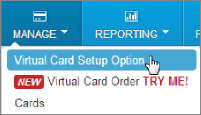
2. Select an account code and customer ID for issuing virtual cards. Then, click Continue.
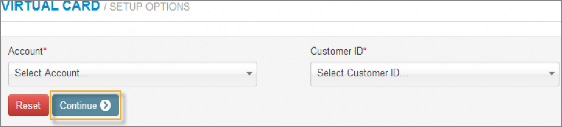
3. The Virtual Card Setup page opens, displaying three sections of information fields that you can make optional or required when issuing virtual cards: Invoice Detail, Merchant Categories, Fleet/Maintenance Fields. Complete the fields as necessary and click Save All Fields at the bottom of the page.
Invoice Detail Fields
These fields are specific to the vendor’s invoice. Select a checkbox in the Display column to display the field on the Virtual Card Order page or select a checkbox in the Required checkbox to make it mandatory. You can also edit the field name (label) in the Change Label to column as needed. You will receive an error message if you duplicate field names.
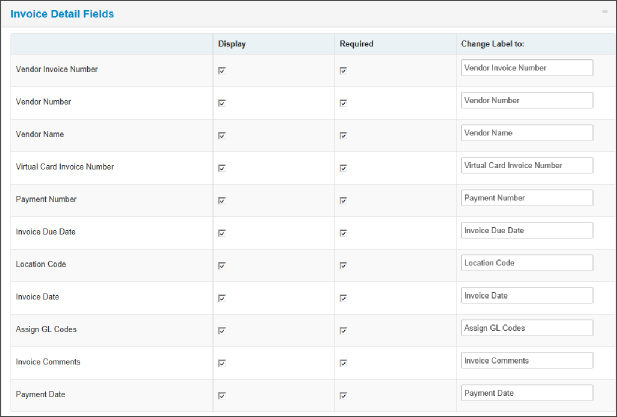
| Field | Description |
|---|---|
| First Name | First name of payee. This field is required and cannot be hidden. Defaults to Traveler First Name for VCT orders. |
| Last Name | Last name of payee. This field is required and cannot be hidden. Defaults to Traveler Last Name for VCT orders. |
| Vendor Invoice Number | This field can be used for any discretionary data you want to make optional or required with a card. Defaults to Confirmation Number for VCT orders. |
| Vendor Number | The number assigned to the vendor in the accounting system for the selected customer ID. This field can be used for any discretionary data you want to make optional or required with a card. |
| Vendor Name | Used to enter the full name of the vendor being paid. Also can be used for discretionary data you want to make optional or required with a card. Defaults to Hotel Name for VCT orders. |
| Virtual Card Invoice Number | Invoice number for which the virtual card is issued. Also can be used for discretionary data you want to make optional or required with a card. |
| Payment Number | The vendor-assigned number for the invoice being paid. |
| Invoice Due Date | Date payment is due to the vendor. Defaults to Check In Date for VCT orders. |
| Location Code | 5-digit alphanumeric code associated with the vendor’s location. |
| Invoice Date | Similar to Invoice Due Date. This field can be used for any discretionary data you want to make optional or required with a card. |
| Assign GL Codes | Includes a table for assigning up to four GL codes with each virtual card. |
| Invoice Comments | Select this option if you want the user issuing the virtual card to add comments related to the invoice. Defaults to Comments for VCT orders. |
| Payment Date | Similar to Invoice Due Date. This field can be used for any discretionary data you want to make optional or required with a card. Defaults to Check Out Date for VCT orders. |
Merchant Categories
This section allows you to determine which MCC groups are available for the virtual card. Your selections here will display on the Virtual Card Order page. When the issuer of the virtual card accesses the Virtual Card Order page, they can apply or disallow your selected MCC groups as needed. Select Open for any MasterCard Location to make all MCC groups available for selection.
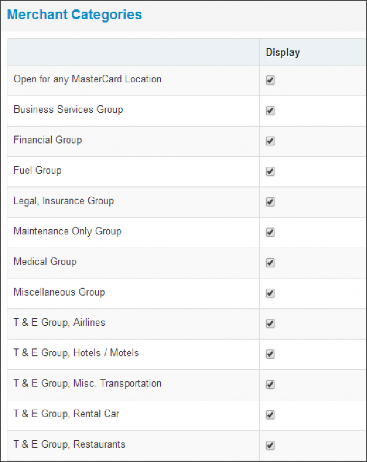
If you plan to issue virtual cards to pay vendors for fleet-related expenses, select the appropriate fields below. Each field can be indicated as required or optional and the field name (label) can be edited in the Change Label to column as needed.
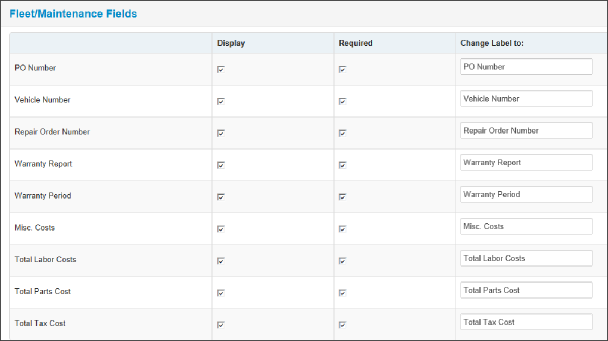
| Field | Description |
|---|---|
| PO Number | Purchase order number for the virtual card transaction. |
| Vehicle Number | Vehicle ID of the vehicle receiving service. |
| Repair Order Number | Vendor-assigned number if the virtual card is being issued for repairs. |
| Warranty Report | Used to indicate whether the product or service being purchased includes a warranty. If so, the user will need to enter the warranty type in this field. |
| Warranty Period | Used to enter the duration the warranty is valid. |
| Misc. Cost | Used to specify miscellaneous costs for the virtual card; this option is generally used along with the Total Labor Costs, Total Tax Cost, and Total Parts Cost fields. |
| Total Labor Costs | Used to specify labor costs for the virtual card; this option is generally used along with the Total Parts Cost, Total Tax Cost, and Misc. Costs fields. |
| Total Parts Costs | Used to specify total parts cost for the virtual card; this option is generally used along with the Total Labor Costs, Total Tax Cost, and Misc. Costs fields. |
| Total Tax Cost | Used to specify a total tax cost for the virtual card; this option is generally used along with the Total Labor Costs, Total Parts Cost, and Misc. Costs fields. |