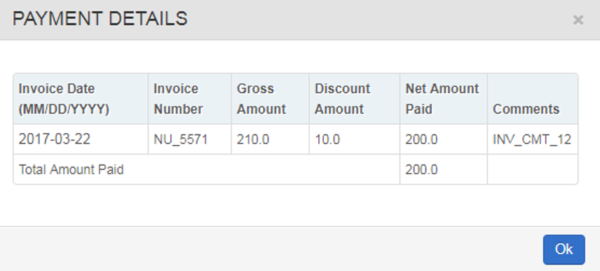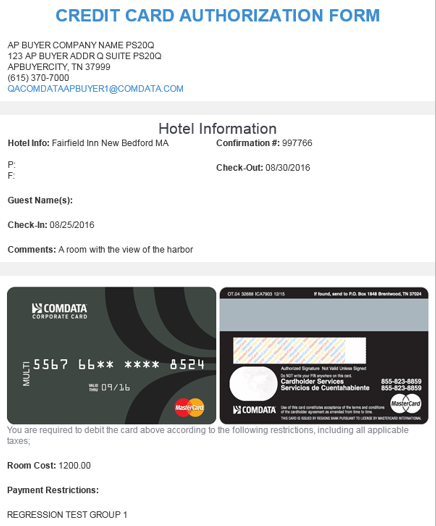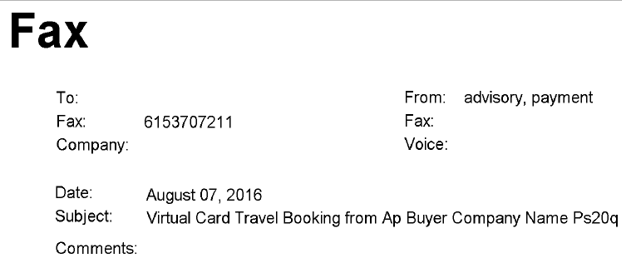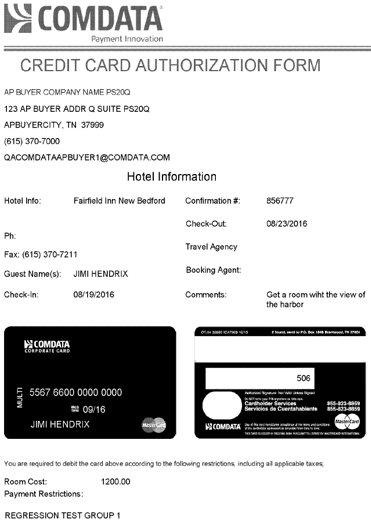The one-off virtual card feature in iConnectData (ICD) allows users to order virtual cards for purchases in the travel industry, such as hotel rooms, airline tickets, and car rentals. Use this feature to simplify and quicken your booking and travel process. Call a Comdata representative to request access to this feature.
1. On the ICD menu bar, select Manage > New Card Order.
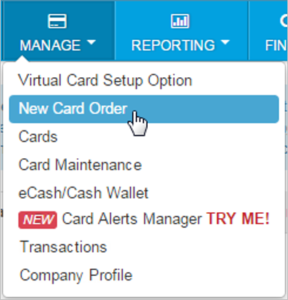
2. Select an account code and customer ID set up to use virtual cards for travel purchases.
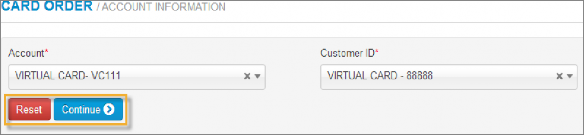
3. The Virtual Card Order page opens. Complete each field as necessary. The fields displayed below are default for VCT orders. Your program administrator may change some field names depending on the order’s purpose. For example, Airline Name might replace the Hotel Name field for an airline purchase.
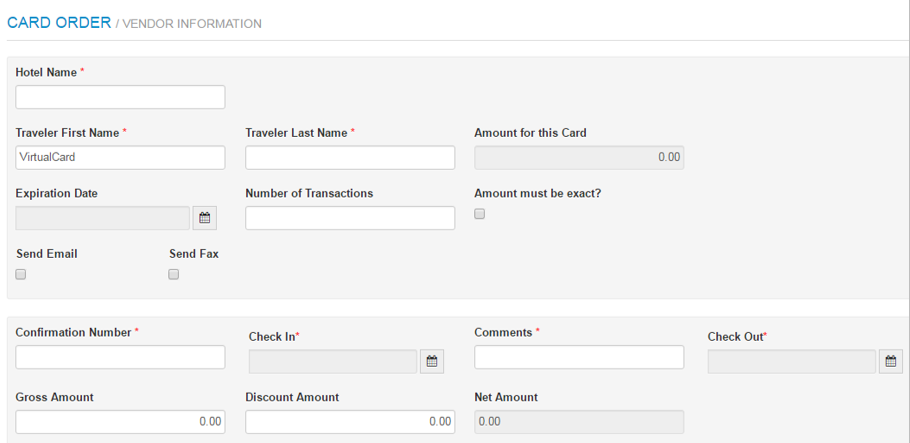
Note the following fields:
- Amount for this Card. Displays the value from the Net Amount field, the total amount for the virtual card. The net amount must be greater than $0.00.
- Expiration Date. Select the date the virtual card will expire.
- Number of Transactions. Enter the number of transactions allowed on the card (must be greater than 1). For hotel transactions, must equal number of days stay.
- Amount must be Exact. Select if the virtual card will be authorized for a single transaction and you know the exact amount. Deselect if the virtual card will be authorized for more than one transaction and you do not know the exact amount, other than that it will not exceed the amount assigned.
- Send Email/Send Fax. Send the remittance advice to the receiving merchant as either a fax or an email. You can select both options at once. Fax is required for hotel transactions.
- Comments. Enter any comments the receiving merchant needs to see. For example, “A room with a view of the harbor”.
- Gross, Discount, Net Amount. Gross amount refers to the total amount on the card before any discounts are applied. Discount amount refers to any negotiated discounts with the receiving merchant. Net amount refers to the total amount on the card after any negotiated discounts.
4. Scroll down and select to either open the card for all Mastercard accepting locations or lock it down to specific MasterCard Category Groups (example: hotels, motels, restaurants, etc.). This feature is useful in preventing receiving merchants from using the virtual card for unintended purposes. When finished, click Submit.
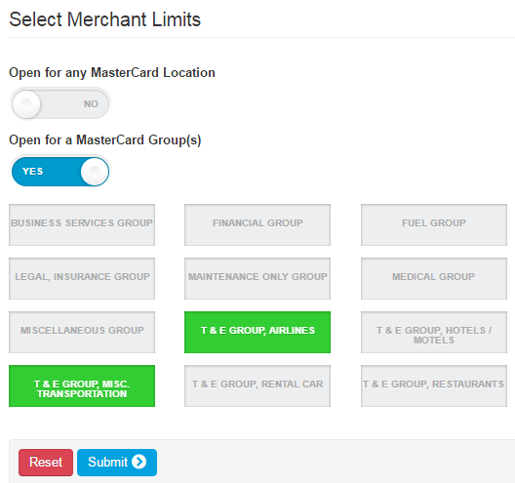
Resend Fax or Email Remittances
If you need to change or resend a fax or an email, you can do so from ICD’s New Card Maintenance. This feature is useful when faxes and/or emails become lost.
1. Log into ICD and select Manage > Card Maintenance.
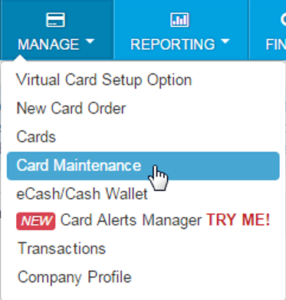
2. Use the search field to locate a virtual card set up for VCT. You can search by any of the virtual card’s attributes (card number, customer ID, account code, etc.). Click on the card in the search results to open its details.
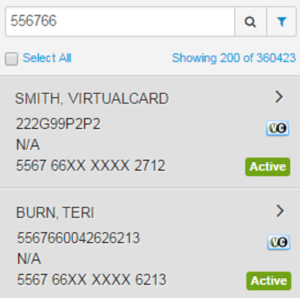
3. The virtual card’s details open. Click Resend Remittance to resend an email or Resend Fax to resend a fax remittance. The merchant that received the virtual card will receive the resent remittance advice.
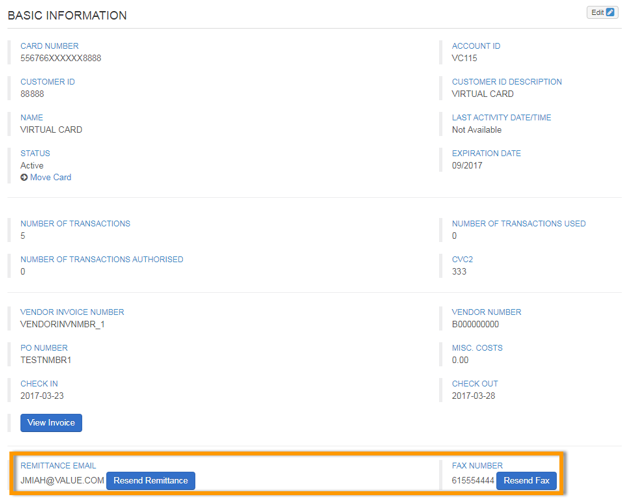
You can also click View Invoice to review details on the invoice(s) related to the virtual card.