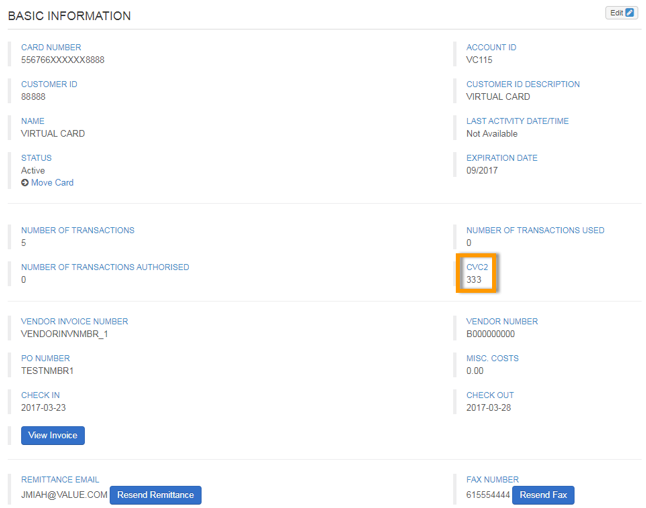Comdata assigns each virtual card a three-digit CVC2 to help prevent card misuse or fraud. This CVC2 is supplied to the vendor on the remittance advice and can be found on the Edit a Virtual Card page. Note that this can only be done after card issuance.
To check the CVC2 for an existing virtual card, click the Security Code button at the bottom of the Edit a Virtual Card page.
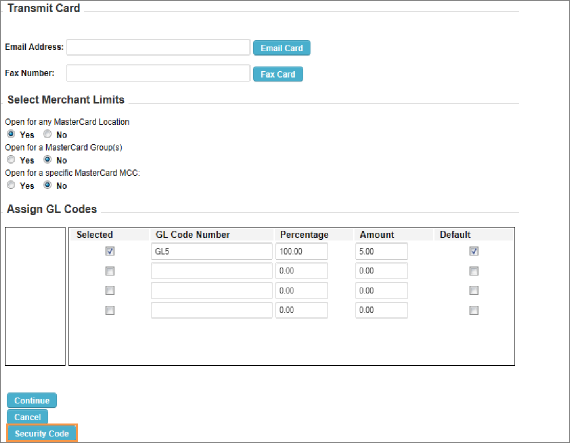
This opens a read-only page displaying the CVC2. From this page, click Back to return to the Edit a Virtual Card page. Otherwise, select another option from the ICD menu bar.

Checking a Virtual Card’s CVC2 Code (Option 2)
You can also find the CVC2 number, as well as other details on the virtual card, through New Card Maintenance. Remember, this can only be done after card issuance.
1. On the ICD homepage, select Manage > New Card Maintenance.
2. Enter a search value (cardholder’s first or last name, employee ID, card number, or unit/vehicle number) and select the search icon ![]() . You can also use the filter icon
. You can also use the filter icon ![]() to narrow your search.
to narrow your search.
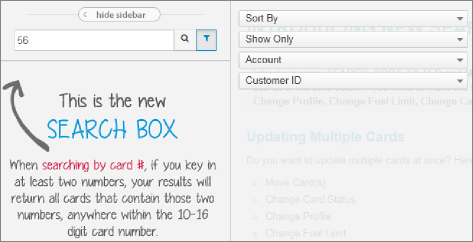
3. Select a card from the search results listing.
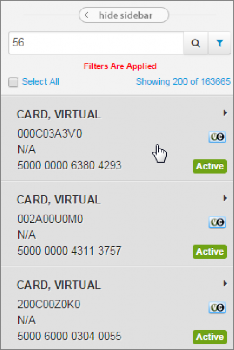
4. Basic details on the virtual card display, including the CVC2 number. On this screen, you can only edit the virtual card’s status. All other fields are read-only.