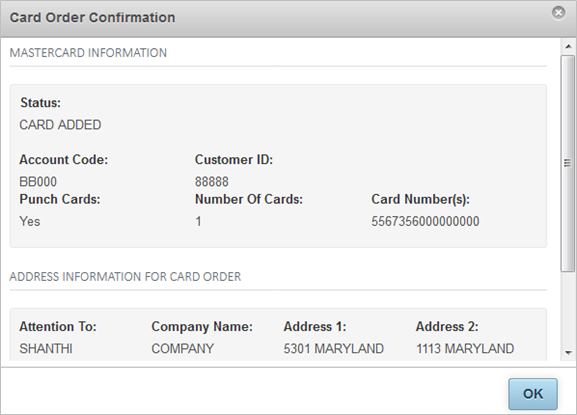Follow these steps to order an OnRoad Mastercard using iConnectData (ICD).
1. To access the New Card Order page, select Manage > New Card Order.

2. Select your OnRoad account code and customer ID. If you have only one account code and customer ID, these fields will automatically populate for you.
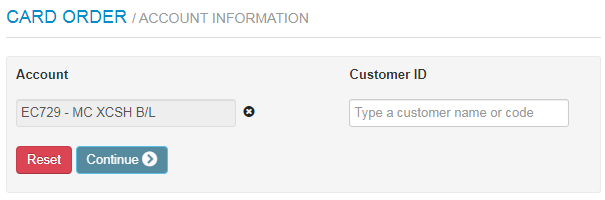
3. The page refreshes to display the Card Action drop-down. Select New Card.
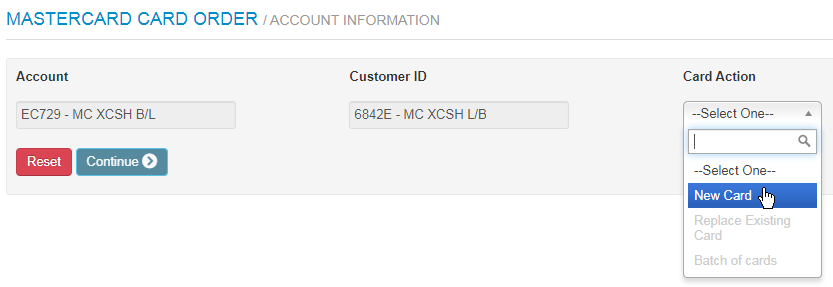
4. The page refreshes to display a Purchase Profile drop-down. Select the card’s purchase profile.
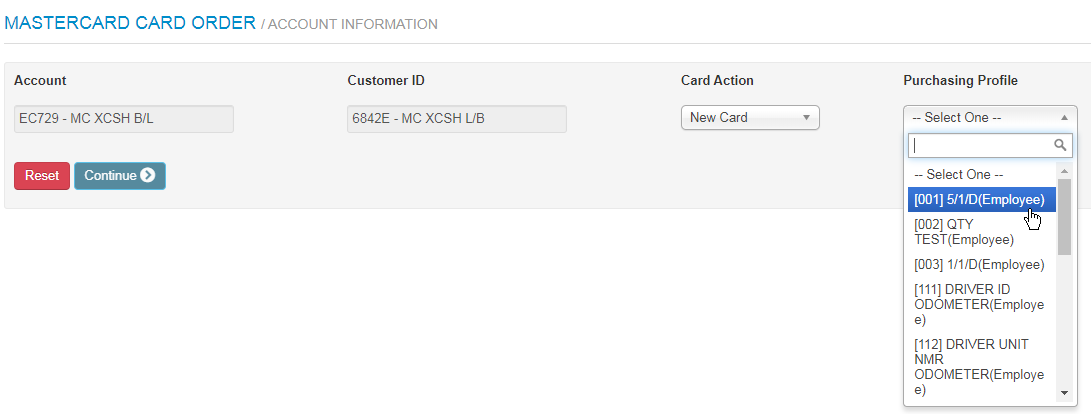
5. An Order Type drop-down displays. Select either Personalized or Instant Issue. Then, click Continue.
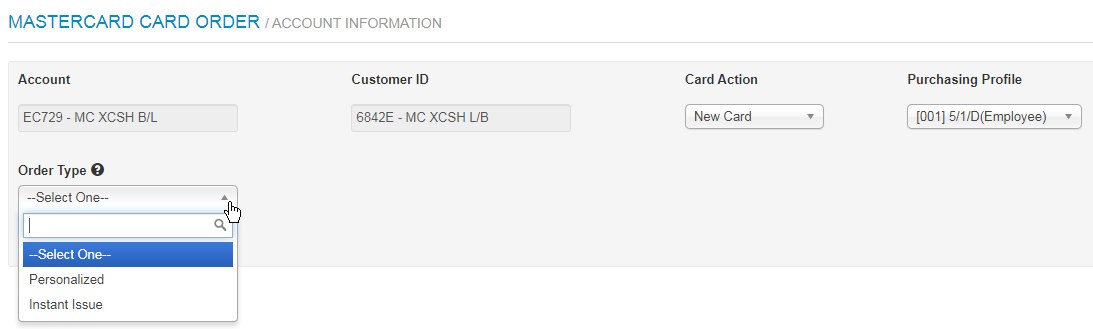
- Personalized: Selecting Personalized prompts you to select whether the cardholder will be Payroll/W2 or Non-Payroll/non-W-2.
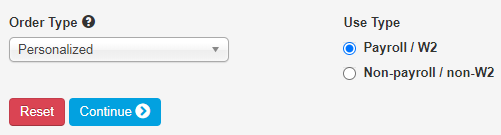
- Instant Issue: Selecting Instant Issue prompts you to enter the cardholder’s name and the total number of cards to order.

6. The page refreshes to display additional fields needed to enter details on your OnRoad card order. At the top of the page, select Business or Personal (default). The fields displayed in the CIP – Customer Identification Program will change based on your selection. Complete each field as needed and then click Continue at the bottom of the page. Required fields are denoted with a red asterisk.
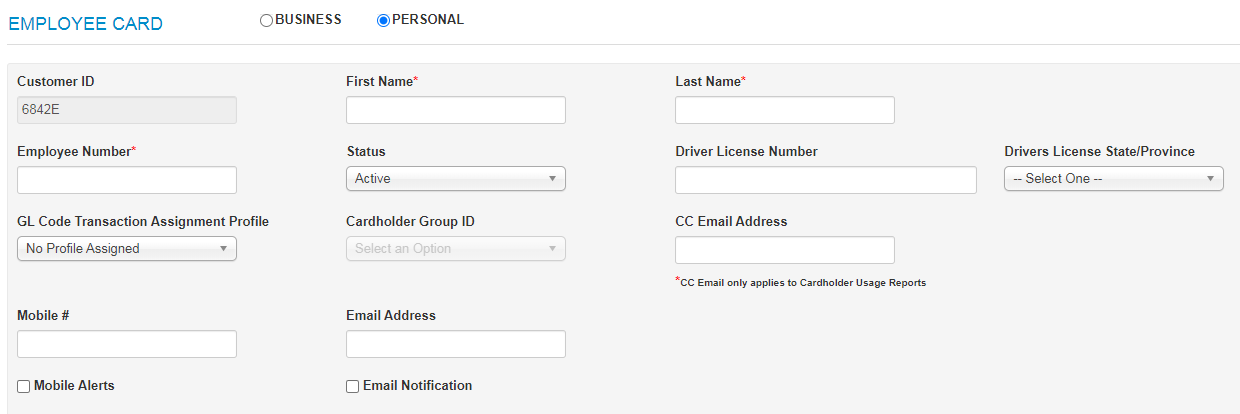
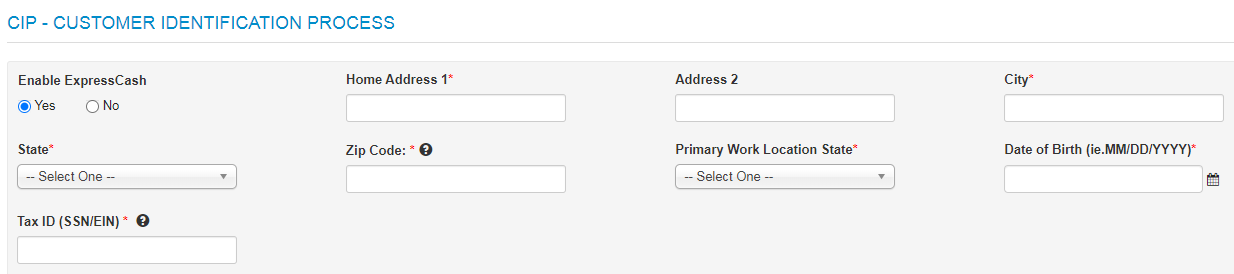
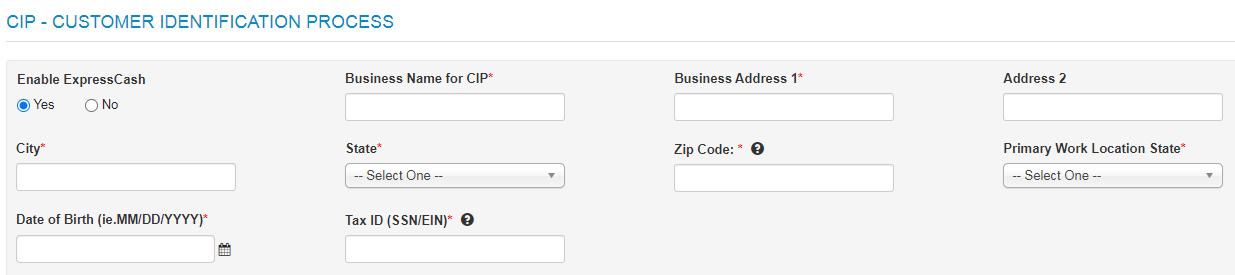
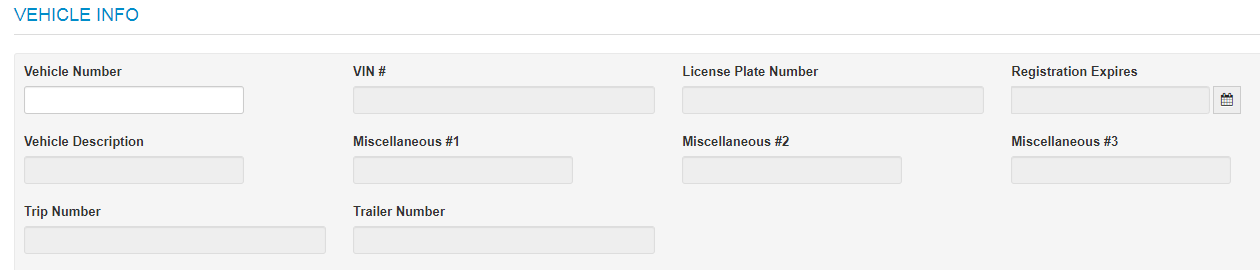
Note the following:
- The First Name and Last Name fields will not accept numeric values (example: CARD1, VEHICLE1).
- Enable Express Cash: Select Yes to allow the cardholder to use the card for cash (withdrawals, payroll, etc.). Select No to prevent access to cash.
- Enter your social security number or federal employer identification number in the Tax ID (SSN/EIN)
- The Mobile # field is open for editing only if the customer ID is set up for Comdata’s Alerts and Notifications. Complete the Mobile # and Cardholder Email Address fields to enroll the cardholder in Alerts and Notifications. Both fields require a valid entry (Mobile #: 10-digits, Cardholder Email Address: a full email address, example: user@domain.com). You can enter a country code in the Mobile # field after the first save.
7. Complete the shipping address fields, then click Submit.
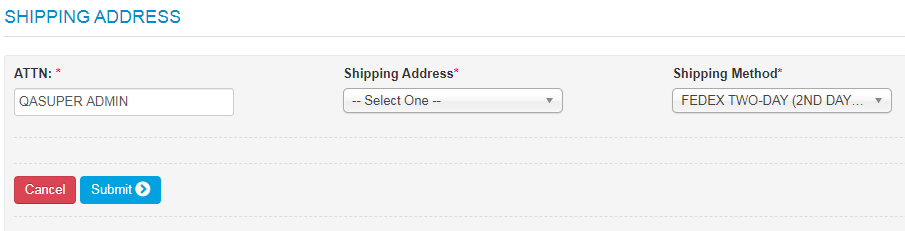
| Field | Description | |
|---|---|---|
| ATTN | The person, department, entity, etc. responsible for receiving the card. Defaults to the name of the user logged into ICD. | |
| Shipping Address |
|
|
| Shipping Method | Select a delivery method. Depending on your preferred delivery vendor, options include:
Note: If you select an expedited shipping method (Fedex Priority Overnight or UPS Next Day Air), you must accept the associated card fees. In addition, any next day order must be placed by 10:45 AM Central Standard Time for the order to meet next business day delivery. You cannot place expedited orders for P.O. box addresses. |
8. A Card Order Confirmation window opens confirming the submission of your order. Review the details in the window to ensure the order was processed accurately. Click OK to exit.