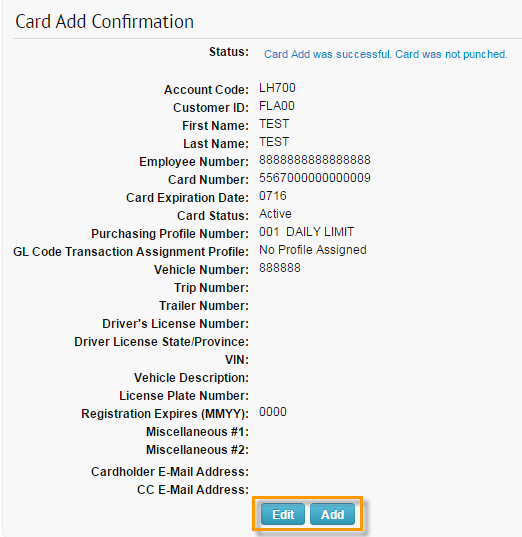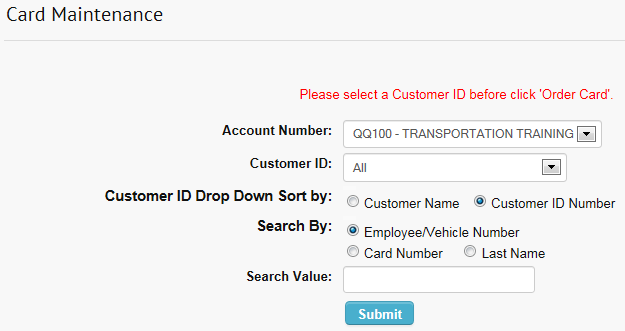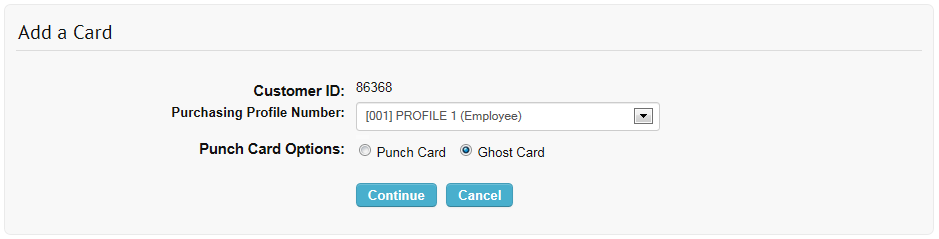Ghost Mastercard cards are Mastercard numbers to be kept on file with vendors with whom your business has an established relationship. Rather than creating a regular plastic Mastercard to be kept on file with a vendor, such as a hotel, you can simply create a card number for the vendor to run when needed.
1. From the ICD menu bar, select Manage > Cards > Order Cards.
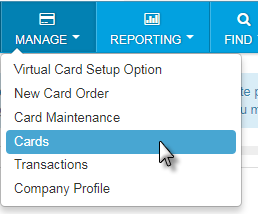
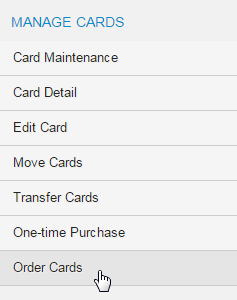
2. If you have multiple customer IDs, the Card Maintenance page will display with a message stating that you must select a customer ID in order to proceed. Make your selection. If your account code has only one customer ID, skip to step 3.
3. On the Add a Card page, select a Profile for the card, then select the Ghost Card radio button. Failure to do so will result in the creation of a plastic Mastercard.
4. On the Add an Employee Card page, complete each of the required fields denoted by a red asterisk. This includes a first and last name (the vendor information can be entered here), employee and vehicle numbers (vendor number), and card status. Verify your information, then select Confirm.
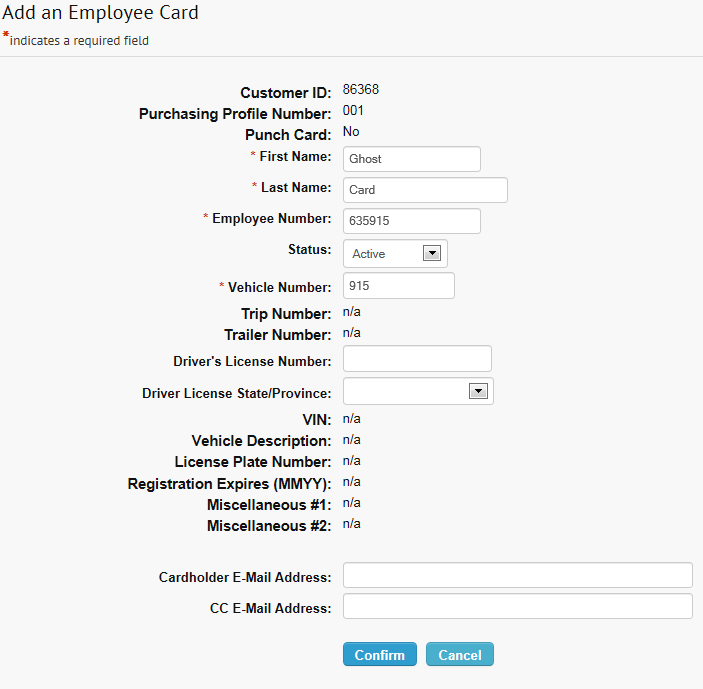
5. The Card Add Confirmation page opens and notes that the Card was not punched. Note that the full card number will display on this page. Click Edit to open the Edit an Employee Card page and apply edits to the card and to see the CVC2 security number. Click Add to place another card order.