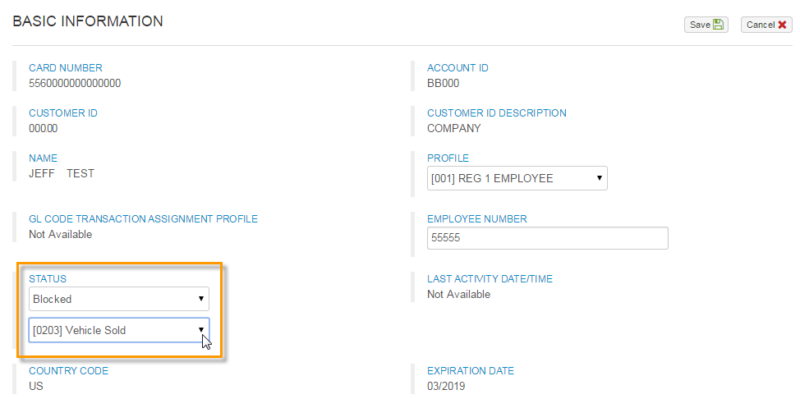Follow the steps below to block a Comdata Mastercard. Note that this option should be used only if the cardholder has misplaced their card.
1. On the ICD home page, select Manage > Cards > Card Maintenance.
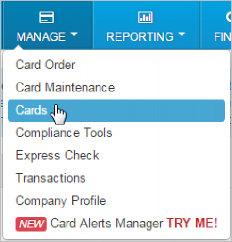
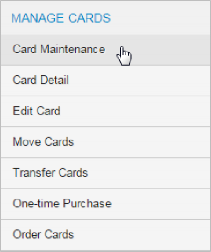
2. You have two options for accessing the Edit an Employee Card page:
- First, ensure you have the appropriate account code and customer ID selected. If you have multiple account codes and customer IDs, you can select All in either field. Then, select either the Employee/Vehicle Number, Card Number, or Last Number radio button, and enter the corresponding information in the Search Value field. For example, if you select Card Number, enter the full card number in the Search Value field. Then select Submit.
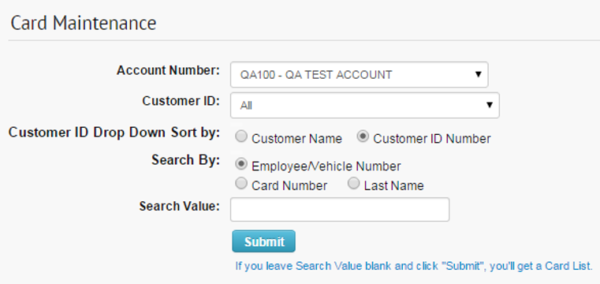
- If you do not know the specific card you want to block, leave the Search Value field blank and select Submit to open the Card Listing page, which will display all cards associated with the selected account code and customer ID. Then, select either the Edit button, employee number, or card number link to open the Edit an Employee Card page.
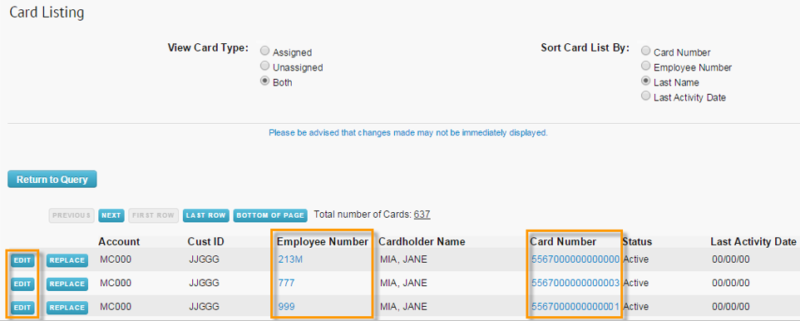
3. On the Edit an Employee Card page, select Block from the Status drop-down. Then, click Confirm at the bottom of the page. You should then see the message “Update Complete” confirming the card was blocked.
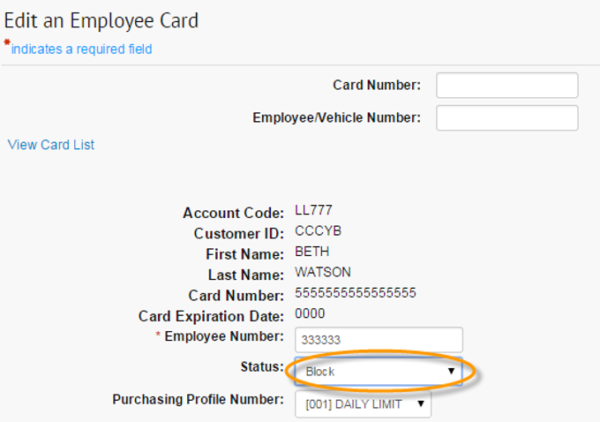
4. If you’re using the New Card Maintenance application (ICD > Manage > New Card Maintenance), search for a Mastercard card and then select it from the card listing.
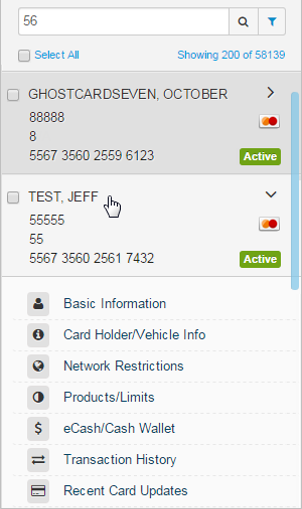
The right side of the page displays editable details on the card. In the Basic Information section, select Edit, and then change the card’s status to blocked in the Status field. Then, select a Blocked Reason code in the additional Status field. Click Save when finished to confirm your change.