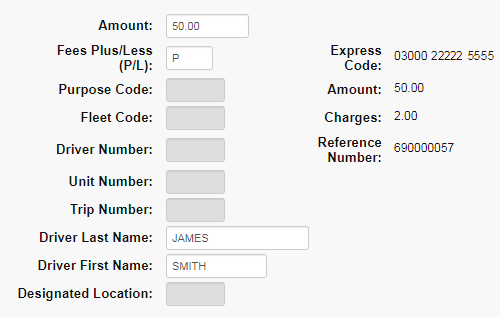The Express Check Maintenance – Retrieve a Code function enables users to request an Express Check for a specific amount.
1. From the main navigation bar, select Manage > Express Check > Request Express Check Code.
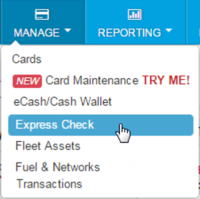
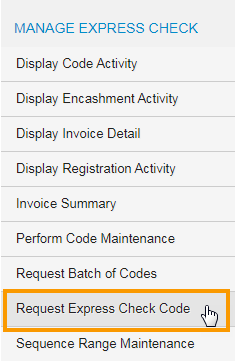
2. The Retrieve a Code page opens. Select Express Code from the drop-down.
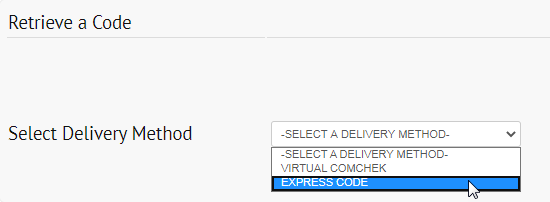
3. The page refreshes to display open fields. Complete each field:
- Select a different account code or customer ID, if necessary.
- Amount: Enter the monetary value of the Express Check in dollars and cents.
- Fees Plus/Less (P/L): Enter the code for charging the fees:
- P (Pluss Fees). The fee will be invoiced to your company.
- L (Less Fess). The fee will be deducted from the Express Check balance.
- The remaining fields are optional and will be open for editing only if required by your company. All completed fields will be included in the Registration or Usage reports.
- Click Refresh to clear the fields.
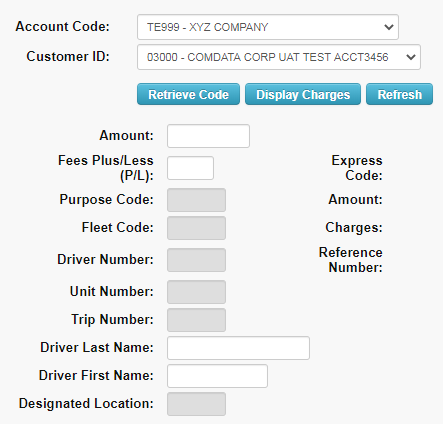
Note: Click Display Charges to see the related charges before retrieving the Express Code.
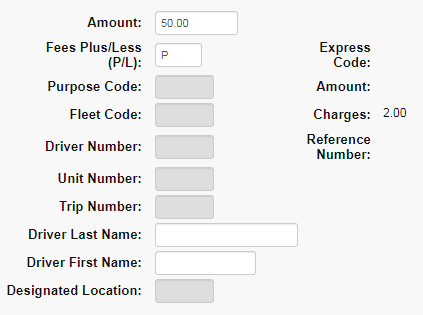
4. Click Retrieve Code when you are ready. The system will display the code, amount, charges, fees, and the reference number.
Note: An error message displays if you do not have access to the selected customer ID or authority to perform this action.