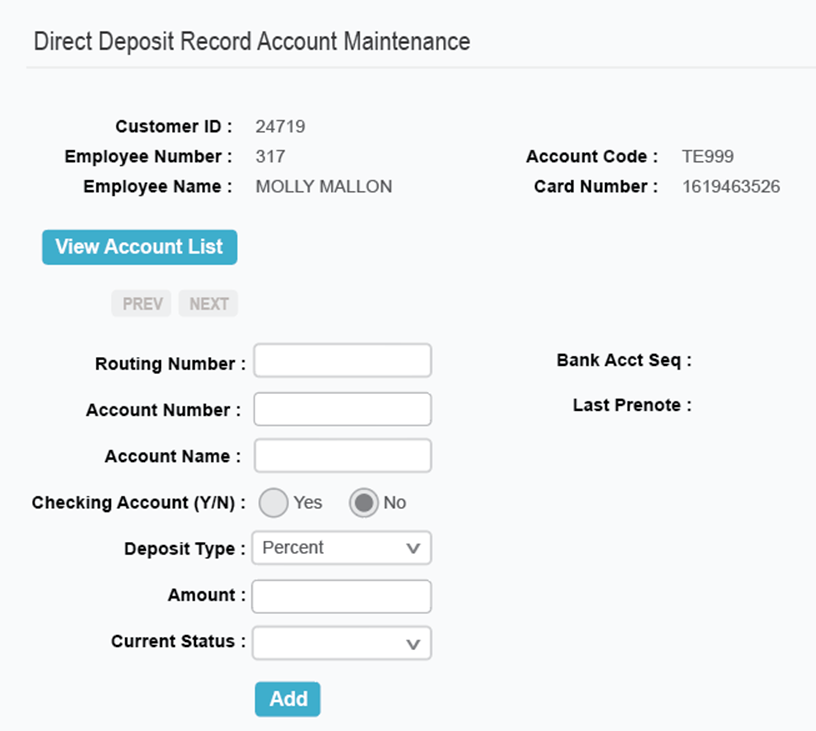The Express Cash Maintenance – Direct Deposit Record Maintenance function enables users to manage an employee’s direct deposit bank account, such as adding or updating an account, changing an employee number (if your employee numbering scheme has changed), or deleting all accounts for an employee.
1. From the main navigation bar, select Manage > eCash/Cash Wallet/OnRoad > Direct Deposit Record Maintenance.
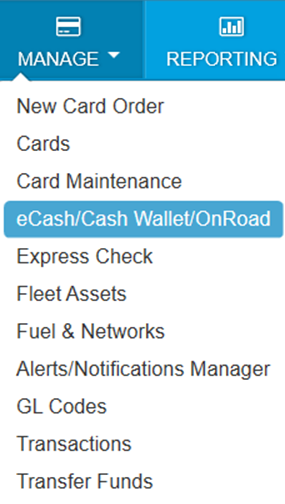
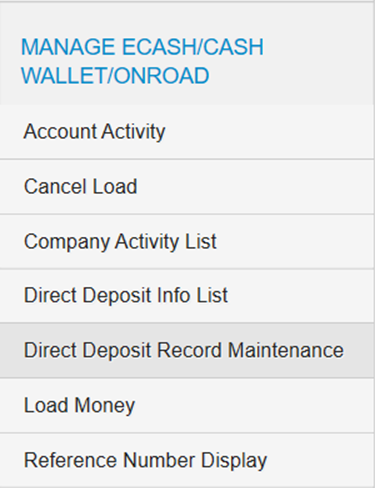
2. The Direct Deposit Record Account List page opens displays the first employee number in your account. Complete the following:
- Select a different account code or customer ID, if necessary.
- To view or update a bank account, select a link in the Account or Account Number column.
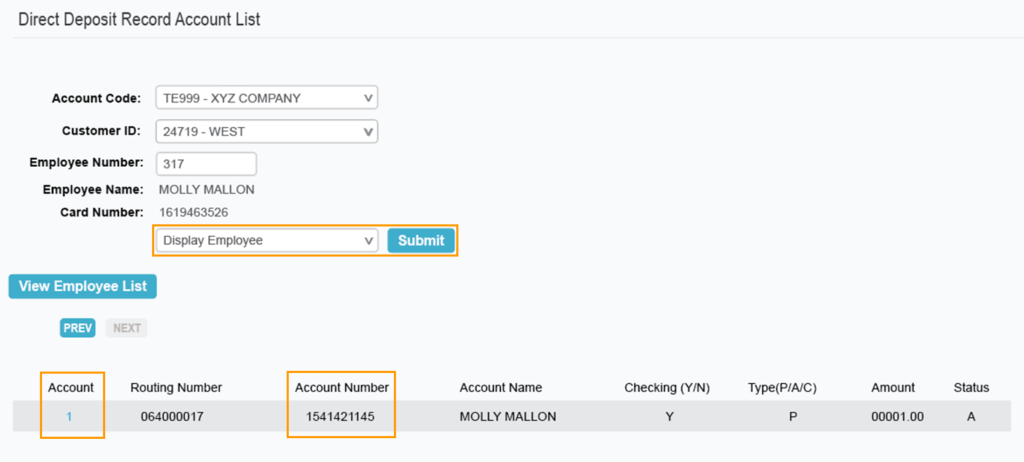
- Select an option from the drop-down menu and select Submit:
- Display Employee. Enter a different employee number in the Employee Number field and then select this option to display the employee’s record.
- Change Employee for these accounts. It allows you to transfer a bank account from one employee to another.
- Add Employee/Acct Record. Adds a new employee and set up their bank account.
- Add Bank Account. Adds a bank account to an existing employee’s record.
- Delete ALL accounts. Deletes all bank accounts for the employee. Use this option cautiously.
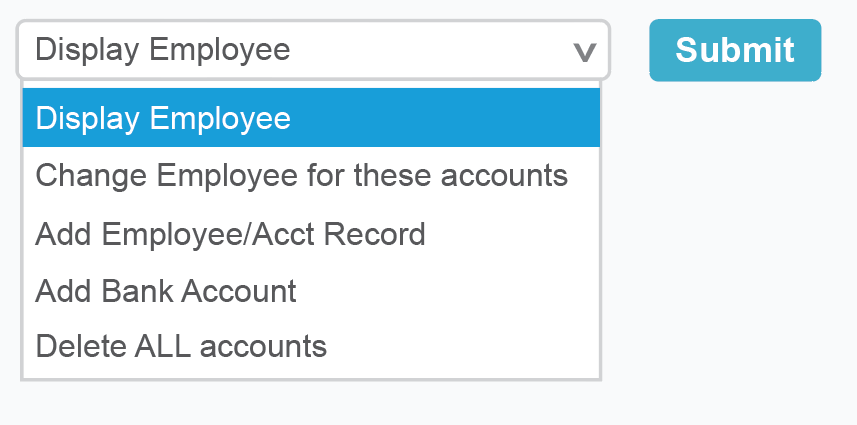
Adding an Employee Record
The following page displays if you selected Add Employee/Acct Record in the previous step. Enter the employee number and complete each field. Select Add when finished.
Note: The Deposit Type drop-down menu has three options:
- Percent (percent of load to deposit). Enter the percent to be deposited as a whole number (25= 25%) or decimal (.25 = 25%)
- Amount (amount of load to deposit; balance stays on card). Enter the amount to deposit in both dollars and cents separated by a decimal (example, 60.40) A whole number displays in center (50 = .50).
- Cash (amount of load to card, balance goes to Direct Deposit). Enter the amount in dollars and cents separated by a decimal.
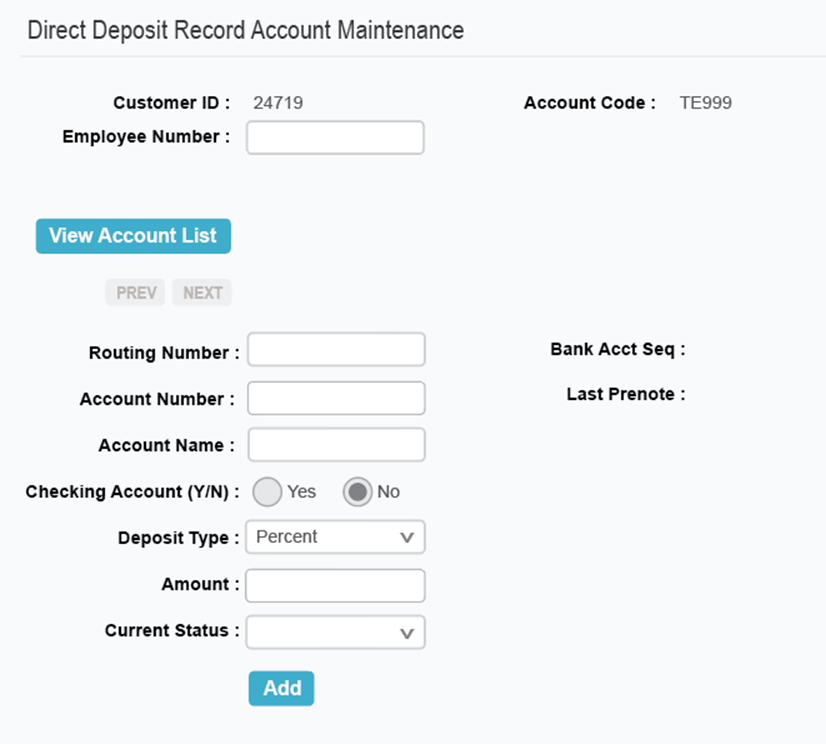
Adding a Bank Account
The following page displays if you selected Add Bank in the previous step. Enter all information on the bnk account and select Add when finished. Refer to Adding an Employee Record (above) for information on the Deposit Type field.
Delete ALL Accounts
This option deletes all bank accounts associated with the employee record. Ensure that all bank accounts need to be deleted before you choose this option.