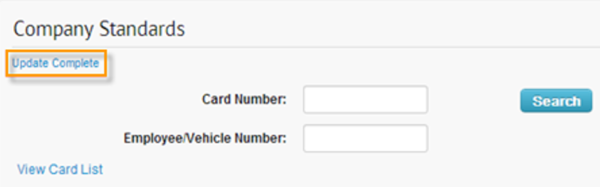Company standards are established limits set on a card to control card use and apply restrictions. Your account can have multiple company standards, but only one standard can be applied at a time.
If you need to apply or change company standards for your entire account, contact a Comdata Customer Relations Representative.
1. On the ICD home page, select Manage > Cards > Card Maintenance.
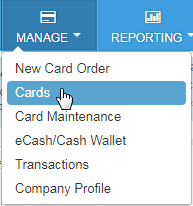
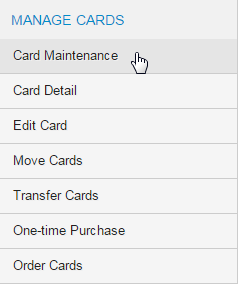
2. Select Company Standards from the left-hand menu bar.
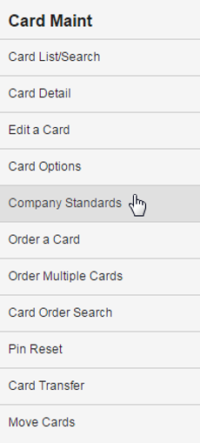
3. On the Company Standards page, enter a card number, employee or vehicle number and then click Search.
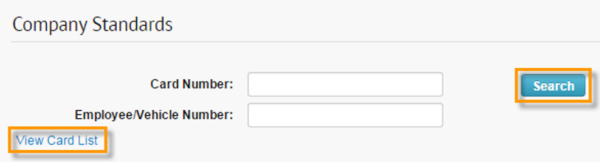
4. The page will populate with the cardholder’s information and the current standard in place. Use the Standard drop-down menu to select a different company standard.

5. The fields below the Standard drop-down allow you to set limits on the employee’s card. To open these fields for editing, select None in the Standard drop-down menu.
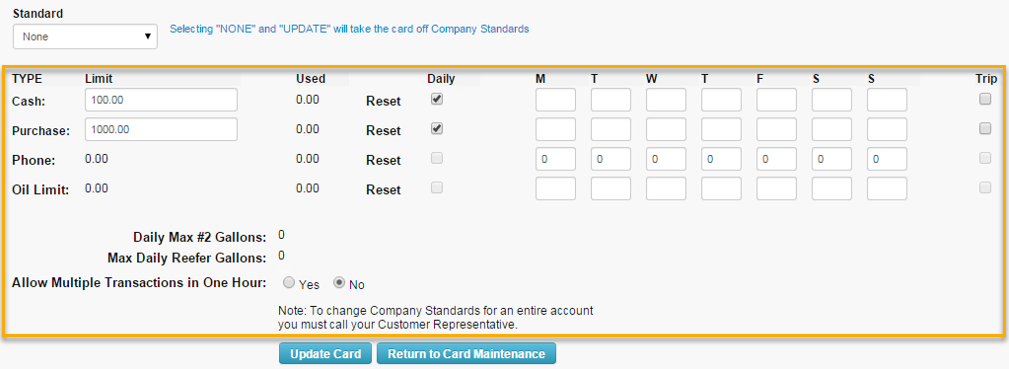
6. Enter new values in one or more of the fields:
- In the Limit column, you can increase or decrease the dollar limit for the limit type available on the card.
- Use the Daily checkboxes to make the dollar limit reset for each day of the week.
- In the MTWTFSS columns, enter a value that will represent when the limit types are to reset:
- 1 = Dollar limit resets on this day of the week.
- 9 = Dollar limit is blocked on this day of the week.
- 0 = Dollar limit will not reset for this day.
- Select the Trip checkbox if the limit is only for a single trip.
7. Select Update Card at the bottom of the page when finished. The page will refresh and display the message “Update Complete” to confirm success.