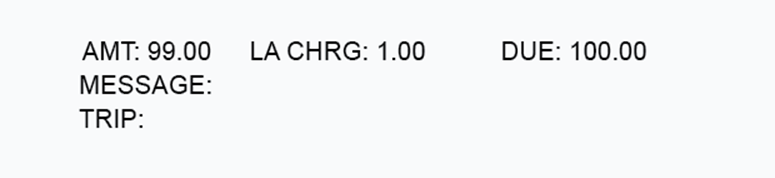The Express Cash Maintenance – Load Money function enables users to add or subtract money from a cardholder’s card account.
1. From the main navigation bar, select Manage > eCash/Cash Wallet/OnRoad > Load Money.
Note: Loading funds can also be accessed through the New Card Maintenance application.
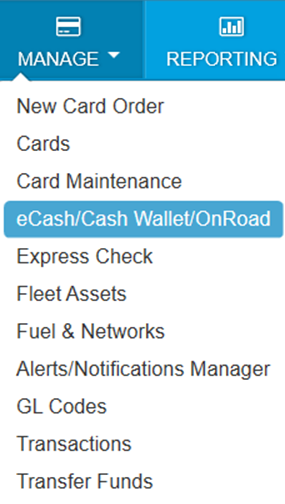
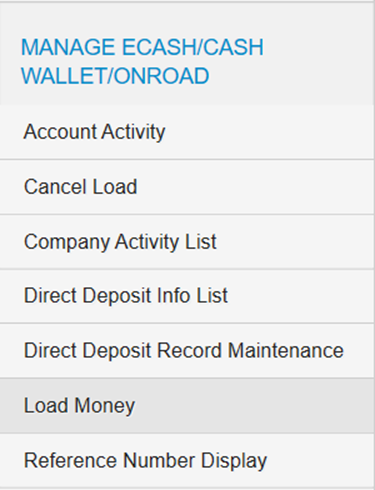
2. The Load Money page opens. Complete the following:
- Select a different account code or customer ID, if necessary.
- Enter the card or employee number and then select Display. The page refreshes to display the employee’s name and number along with opening the Amount Requested, Message, and Trip Number fields for editing.
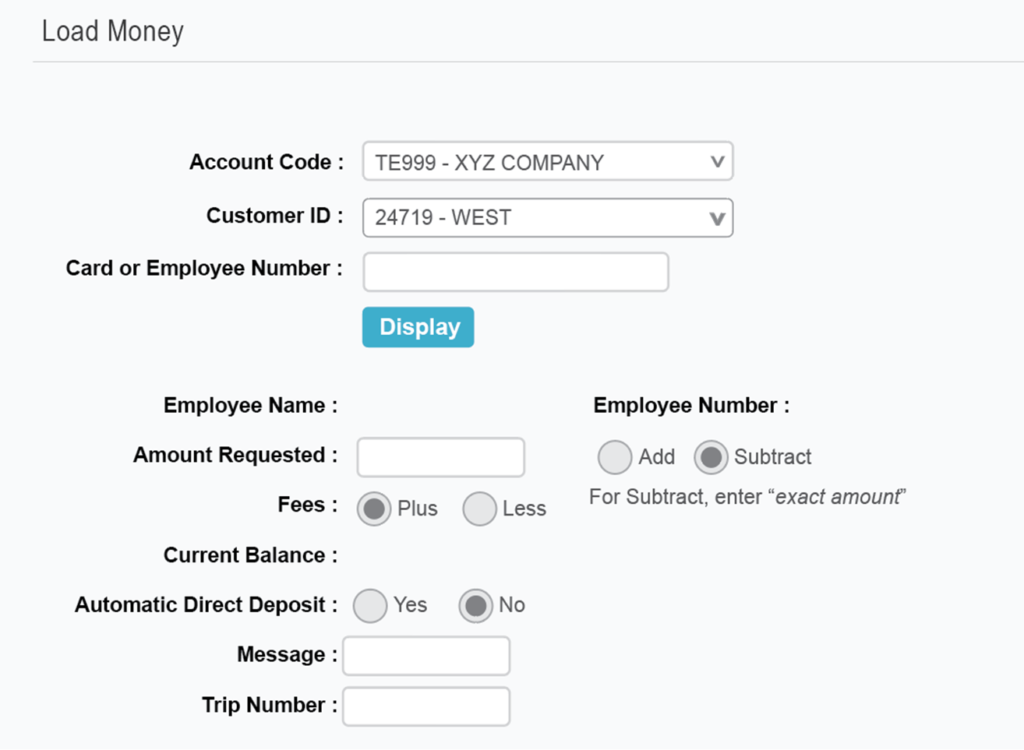
3. Complete the following fields as needed:
- Amount Requested. Enter the amount you want to add or subtract.
- Add and Subtract. Select the Add radio button if you are loading money to the cardholder’s account. Select Subtract if you are removing money. A transaction charge does not apply to amounts subtracted.
- Fees. Select Plus to add the transaction fee to the load amount. This means the fee will be invoiced to your company. Select Less to have the transaction fees deducted from the load amount.
- Automatic Direct Deposit. Select Yes if part of the amount requested should be deposited into the employee’s bank account. Select No to not deposit any of the amount in the employee’s bank account.
- Message and Trip Number. Anything entered in these fields will display on the Express Cash invoice and reports.
- Select Show Charges to view the net amount and the charge. You can still make changes at this point. The updated record displays the amount to be loaded, the LA (load) charge, and the amount requested.
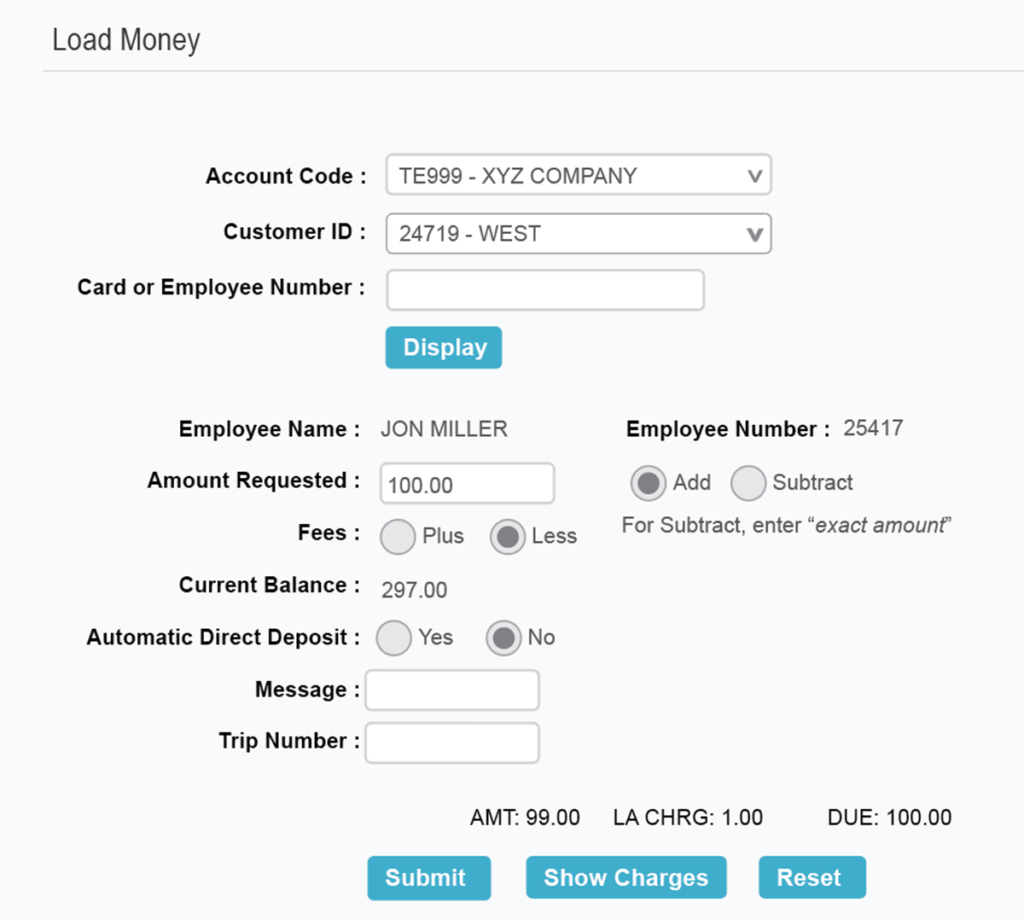
4. If the information is correct, select Submit. The reference number and all related information will display at the bottom of the page.