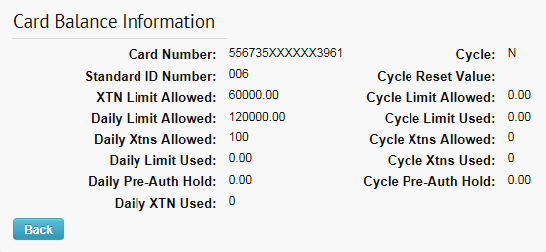Real Time Transaction History allows you to view authorized, posted, and declined transactions on your account for all transactions. In addition, you can also view specific information in regards to a decline and get simple solutions to fix the cause of the decline in many cases.
1. Access the Real Time Transaction History page (Manage > Transactions).
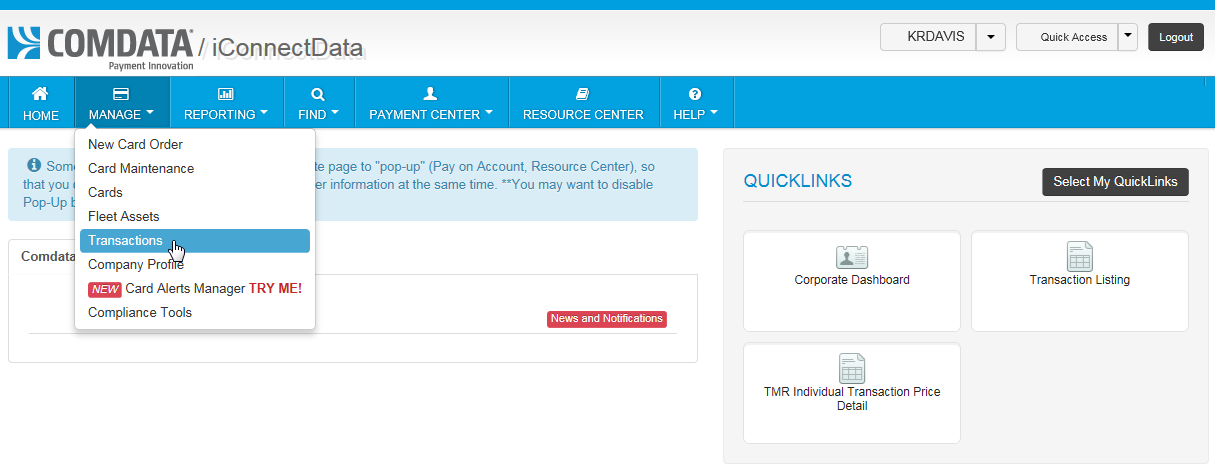
2. Select Real Time Transaction History.
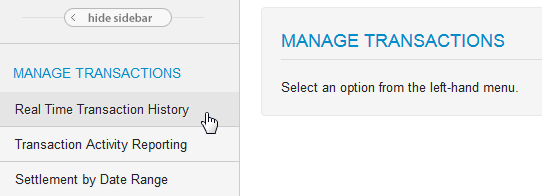
3. Complete each field on the Transaction History page, then click Submit.
- Account Code: Enter your 5-digit Comdata-assigned account code.
- Customer ID: Select one or more customer IDs, or use Select All to include every customer ID under the selected Account Code.
- Search By: Narrow your search results by one of the provided values. For example, select Card Number to display only transactions that fall under a card of your choosing. Or select Dispute ID to display all transactions associated to a specific dispute ID.
- Search Value: Enter the value related to the Search By value. For example, if you selected Card Number, enter the full 16-digit card number here.
- Transaction Status: Used to display only transactions with a specific status. Hold Ctrl on your keyboard to make multiple selections. Options include Authorized, Posted, Declined, Credit, and Disputed.
- Sort By: Sort transactions in the report by their transaction date or posted date.
- Date Type: Select Transaction Date to display all transactions or Posted Date to display only transactions that have posted.
- Start Date/End Date: Select the date range of transactions (limited to 45 days within the previous 180 days).
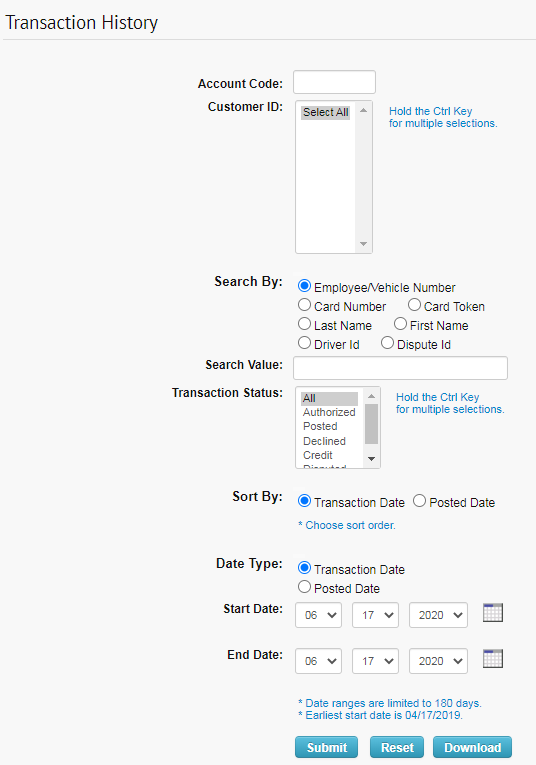
4. The Transaction History report displays based on the values you entered in the query.
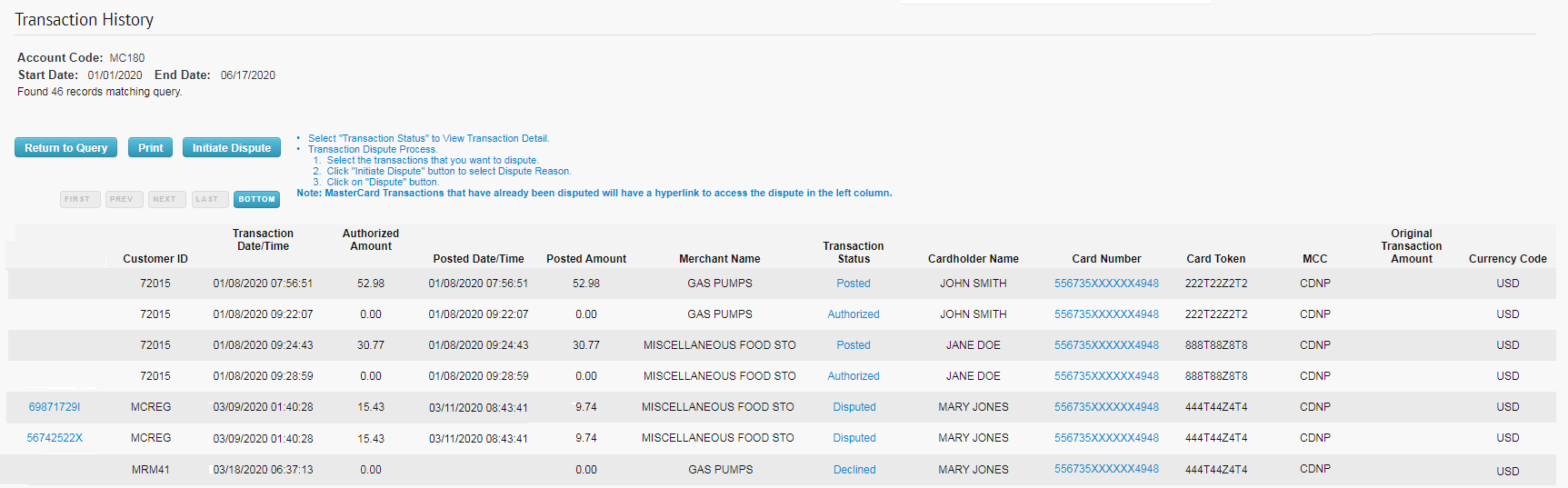
| Field Name | Description/Comments |
|---|---|
| Customer ID | 5-digit customer ID or IDs you selected to display. The customer ID used for virtual cards should be unique; i.e., it should be for only virtual cards. |
| Transaction Date/Time | Date and time (central standard time, 24-hour military format; no AM or PM) the transaction took place. If the transaction has posted, these fields match the Posted Date/Time fields. |
| Authorized Amount | The amount in US dollars and cents authorized for the transaction. If the authorized amount is a credit, the value will appear preceded by a minus sign (for example, – $26.31). |
| Posted Date/Time | Date and time (central standard time, 24-hour military format; no AM or PM) the transaction posted. If the transaction has not posted, this field will be blank. |
| Posted Amount | The amount in US dollars and cents posted in the transaction. If the authorized amount has not yet posted or was declined, this field will display 0.00. |
| Merchant Name | Full name of the merchant company receiving the virtual card. |
| Transaction Status | Real-time status of the transaction, including: Posted, Authorized, Declined, and Credit. Click one of these links to view additional transaction details. |
| Cardholder Name | The name associated with the card or another identifier such as “Virtual Card”. |
| Card Number | 16-digit card number used in the transaction. Click a link in the Card Number column to view the card balance information. Note that some card numbers are masked for security, depending on your account’s setup. |
| Card Token | Full 16-digit number used in place of the card number for security purposes. |
| MCC | 4-digit Merchant Category Code (MCC) that denotes the specific business type. |
| Original Transaction Amount | Original transaction amount if a credit was processed. |
| Currency Code | 3-digit country code for the original currency used in the transaction. |
Additional Fields Displayed in Excel Spreadsheet
| Field Name | Descriptions/Comments |
|---|---|
| Account Code | 5-digit Comdata-assigned account code. |
| Corporate Code | 5-digit Comdata-assigned Corporate Code. This field displays “N/A” (not applicable) unless the account falls under a Corporate Account Code. |
| Card Expiration Date | 4-digit card expiration date (MMYY format, example: 0817 = August 2017). |
| Decline Code | Reason code for a transaction decline. |
| Decline Message | Message describing the decline code. |
| Decline Corrective Action | Corrective action needed in response to the decline code and message. |
| Prompted ID | 6-digit (or less) identification code that can authorize a transaction or show what is entered at the Point of Sale (similar to a PIN). |
| MCC Group | A grouping of merchants by types, such as fuel group, maintenance, legal, etc. |
| MCC Number | 4-digit Merchant Category Code (MCC) denoting the specific business type used in the transaction. |
| MCC Description | Description of the MCC (Gas Services, Miscellaneous Food Stores, United Airlines, etc.). |
| Merchant Address | Full address of accepting merchant. |
| Merchant City | City of accepting merchant. |
| Merchant State | State of accepting merchant. |
| Merchant Zip | Full zip code of accepting merchant. |
| Accept Location | Merchant information that is in the vendor’s Point-of-Sale device. |
| Pre-Authorization Amount | The amount in US dollars and cents authorized before the transaction. If the authorized amount is a credit, the value will appear preceded by a minus sign (for example, – $26.31). |
| Approval Code | Authorization number given for the transaction. |
| Reversal Flag | Y (Yes) or N (No). This shows whether the authorization for the transaction was released or not. |
| Transaction Fee Amount | Amount of any fees associated to the transaction. |
5. On the Transaction History page, click a link under the Transaction Status column to view additional details.
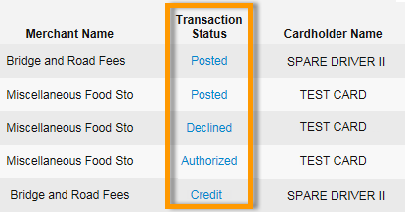
Posted detail includes authorized and posted information on the transaction. Use this information for reconciliation purposes and to view behind-the-scenes data related to the authorized and posted amount. The same page displays if Disputed is clicked.
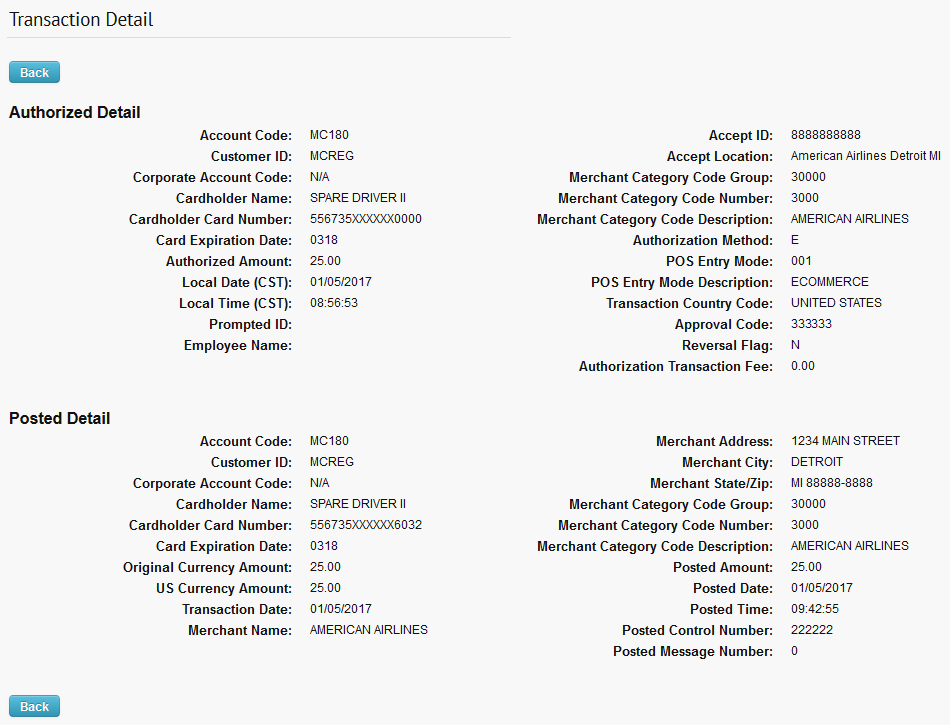
Authorized detail includes information around the authorization of a transaction. Use this information to view authorization data such as the method used and total authorized amount.
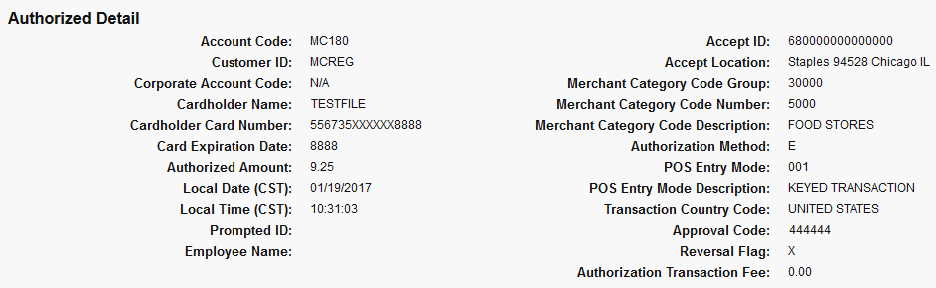
Declined detail includes information around a rejected transaction. Use this information to understand why a transaction was declined and the corrective action needed to authorize it.
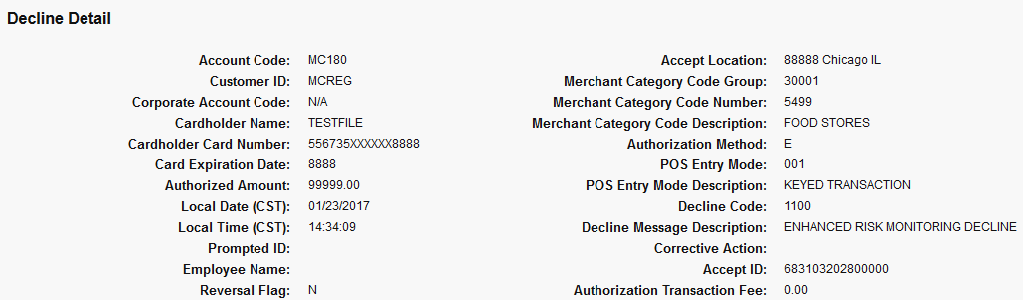
Credit detail includes information on a posted amount credited back to the card, such as in the event of a returned item. Use this information for Credit detail includes information on a posted amount credited back to the card, such as in the event of a returned item. Use this information for reconciliation and reporting purposes.
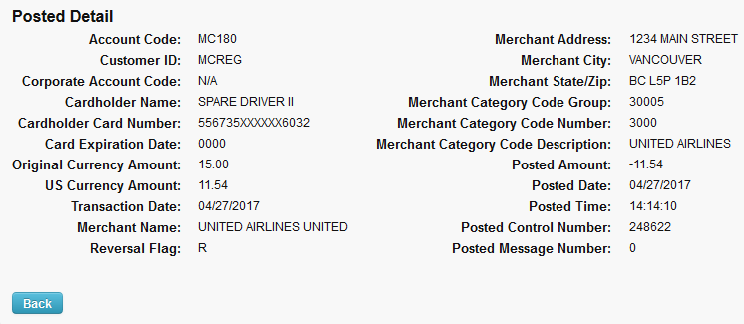
| Field Name | Description | Comments |
|---|---|---|
| Account Code | 5-digit account code. | This is the primary account code assigned when the account is opened. It displays as a number and a name. |
| Accept ID | Terminal ID for vendor’s POS device. | |
| Accept Location | Location code for the merchants as it appears in the vendor’s POS device. | |
| Approval Code | Authorization number given for this transaction. | |
| Authorization Method | E – Electronic, O – Manual | Method by which the transaction was authorized. |
| Authorization Transaction Fee | Amount of any fees associated with the transaction. | |
| Authorized Amount | The amount in U.S. dollars and cents authorized for the transaction. | If the authorized amount is a credit, the value will appear preceded by a minus sign (for example, – $26.31). |
| Customer ID | 5-digit customer ID or IDs you selected to display. | The customer ID used for virtual cards should be unique; i.e., it should be for virtual cards only. |
| Cardholder Name | The name associated with the card or another identifier such as “Virtual Card”. | |
| Cardholder Card Number | 16-digit card number used in the transaction. Note that some card numbers are masked for security, depending on your account’s setup. | |
| Card Expiration Date | 4-digit card expiration date (MMYY format, for example: 0817 – August 2017). | |
| Corporate Account Code | 5-digit Comdata-assigned Corporate Account Code. | This field displays “N/A” (not applicable) unless the account falls under a Corporate Account Code. |
| Corrective Action | Message describing action to take in response to a decline. | Decline Detail only |
| Decline Code | Reason transaction is declined. | Decline Detail only |
| Decline Message Description | Message describing the reason for decline code. | Decline Detail only |
| Employee Name | Employee first name followed by middle initial (optional) and last name. | |
| Local Date (CST) | Date of transaction | |
| Local Time (CST) | Time of transaction | Central standard time, 24-hour military format; no AM or PM (00:00:00). |
| Merchant Address | Full accepting merchant’s address. | |
| Merchant Category Code Description | A description of the business entity related to the MCC. | |
| Merchant Category Code Group | A grouping of merchants by types such as fuel group, maintenance group, T & E, business services, financial group, legal, medical group, etc. | |
| Merchant Category Code Number | The 4-digit Merchant Category Code (MCC) denoting the specific business type. | |
| Merchant City | Full accepting merchant’s city’s name. | |
| Merchant Name | Full accepting merchant’s name. | |
| Merchant State/Zip | Merchant’s state and zip code. | Two-letter abbreviation for state and full zip code. |
| Original Currency Amount | The transaction amount as shown in the original currency that it was processed in. | Example: $5.00 CAD |
| POS Entry Mode | A code identifying how the transaction was processed. | See codes and descriptions below. |
| POS Entry Mode Description | Description of method used to enter transaction at POS. |
|
| Posted Amount | The amount in US dollars and cents posted in the transaction. | If the authorized amount has not yet posted, this field displays $0.00 |
| Posted Control Number | The control number Comdata applies to the posted transaction used for tracking purposes. | |
| Posted Date | Date transaction posted | |
| Posted Message Number | A numeric code that represents the posted amount. | Internal message code from posted transaction: 00000 = success Any other value is an error. |
| Posted Time | Time the transaction posted | Central standard time, 24-hour military format; no AM or PM (00:00:00). |
| Prompted ID | Up to six digits identification that can authorize a transaction or show what is entered at the POS (similar to a PIN). | |
| Reversal Flag | Y (Yes) or N (No) | This shows whether the authorization for the transaction was released or not. |
| Transaction Country Code | Name of the country where the transaction occurred. Example: UNITED STATES, CANADA, MEXICO, etc. | |
| US Currency Amount | US equivalent of the Original Currency Amount. |
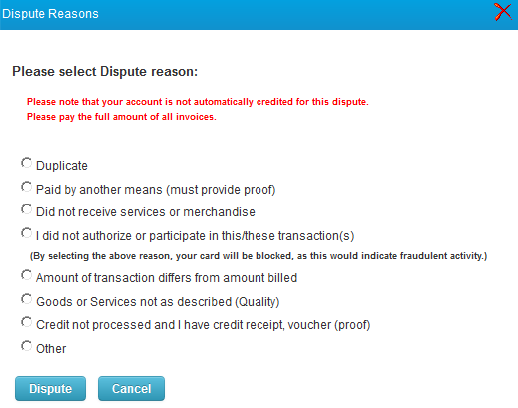
Also, click a link in the Card Number column on the Transaction History page to view additional details on the card used in the transaction.
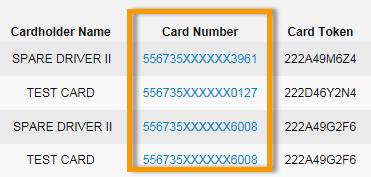
The information on the Card Balance Information page is in real-time.