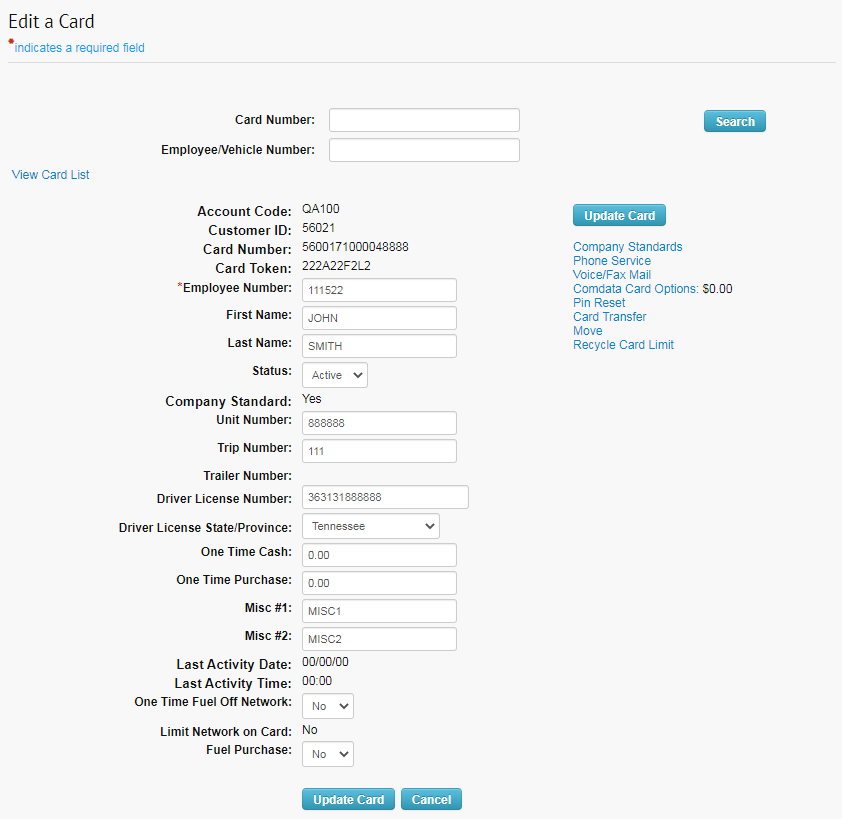Follow these steps to edit details on a Proprietary card in ICD.
1. Access the Card Maintenance page from the iConnectData (ICD) menu bar (Manage > Cards > Card Maintenance).
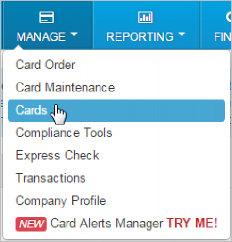
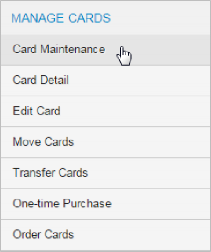
2. You have two options to access the Edit a Card page:
- Option 1: Select the appropriate Account Number and Customer ID. If you know the specific card you want to edit, select the Employee/Vehicle Number, Card Number, or Last Name radio button, and enter the corresponding information in the Search Value field. Then, click Submit.
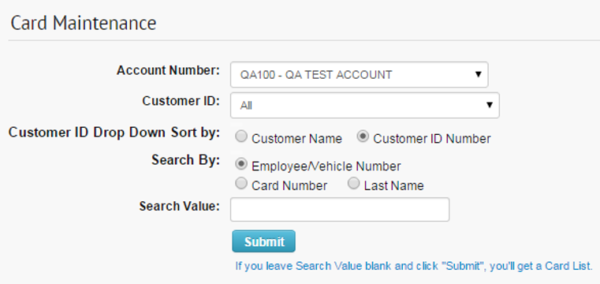
- Option 2: If you do not know the specific card you want to edit, select Submit to open the Card Listing page, which will display all cards you have access to under the selected account number and customer ID. On the Card Listing page, select the Edit button, employee number, or card number link to open the Edit a Card page.
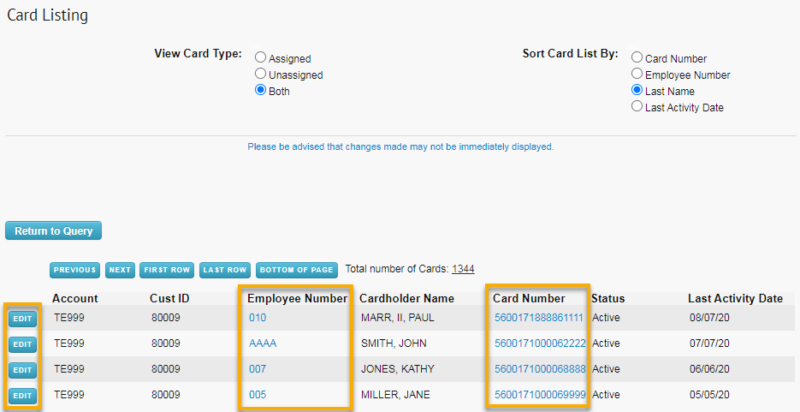
3. On the Edit a Card page, enter or change any of the open fields as necessary. Click Confirm at the bottom of the page to save your changes. The message “Update Complete” will display after you save changes.