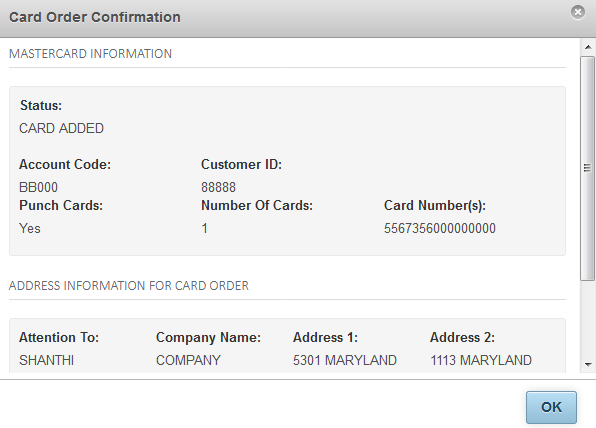If you are a Mastercard customer, follow these steps to order a Mastercard using the New Card Order feature in iConnectData (ICD).
1. To access the New Card Order page, select Manage > New Card Order.
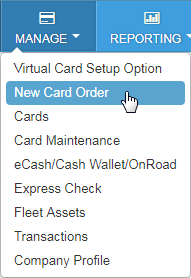
2. Select an account code and customer ID for ordering a Mastercard. If you have only one account code and customer ID, these fields will automatically be filled in for you.
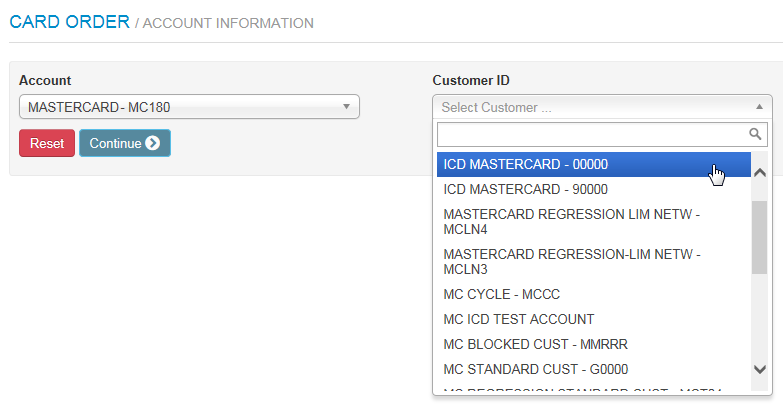
3. The page refreshes to display the Card Action drop-down. Select New Card.
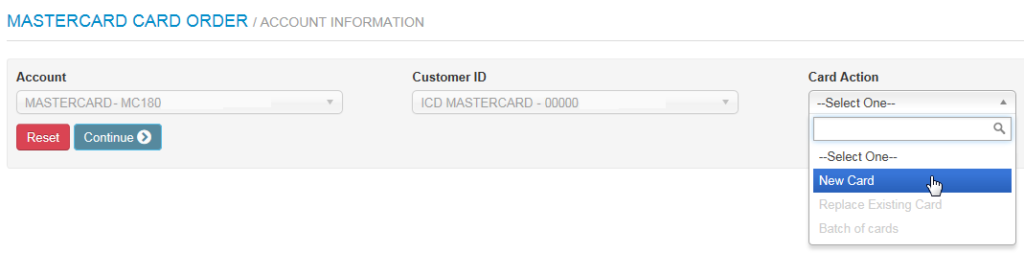
4. The page refreshes to display a Purchase Profile drop-down and Punch Card Options radio buttons. Select the card’s purchase profile and the Punch Card radio button.
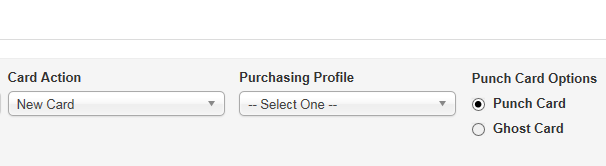
5. After making your selections, click Continue. If needed, click Reset to clear your choices and start over.

6. The page refreshes to display additional fields needed to enter details on your card order. These fields will match the profile you selected. For example, if you select a vehicle card profile, you will need to complete fields for ordering a vehicle card.
- The information you enter here will be punched on the card and programmed into the magnetic stripe. While some of this information can be changed after ordering the card, the values entered in the First Name and Last Name fields will be embossed on the card.
- The First Name and Last Name fields will not accept numeric values (example: CARD1, VEHICLE1).
- When ordering vehicle cards, the information entered in Vehicle Type, Additional Information, and Vehicle Number will be embossed on the card. The combined values of all three fields is limited to a maximum of 24 characters.
- The Mobile # field is open for editing only if the customer ID is set up for Comdata’s Alerts and Notifications. Complete the Mobile # and Cardholder Email Address fields to enroll the cardholder in Alerts and Notifications. Both fields require a valid entry (Mobile #: 10-digits, Cardholder Email Address: a full email address, example: [email protected]). You can enter a country code in the Mobile # field after the first save.
EMPLOYEE CARD FIELDS
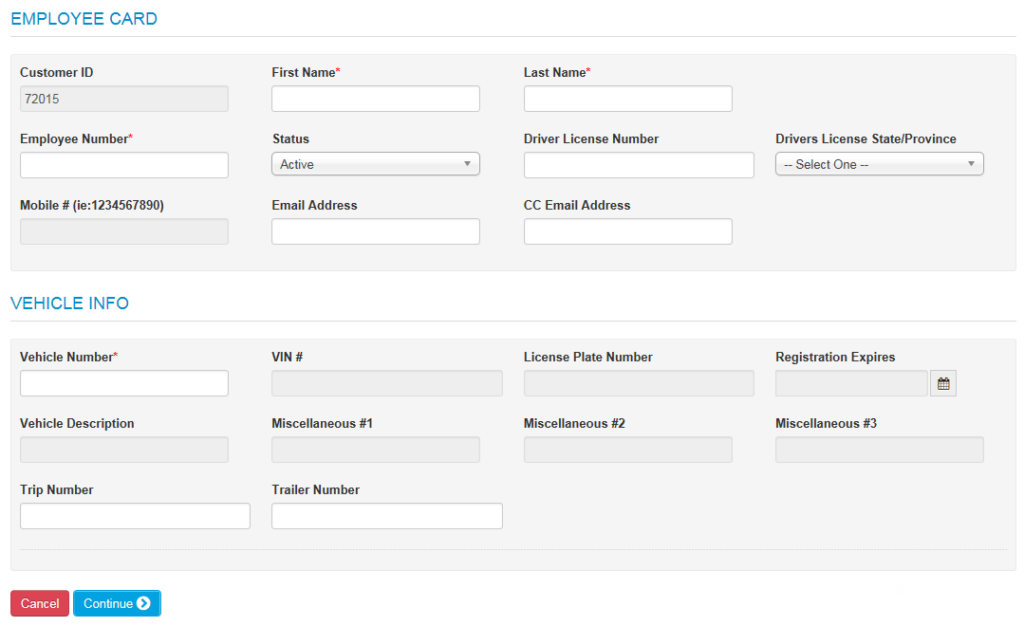
VEHICLE CARD FIELDS
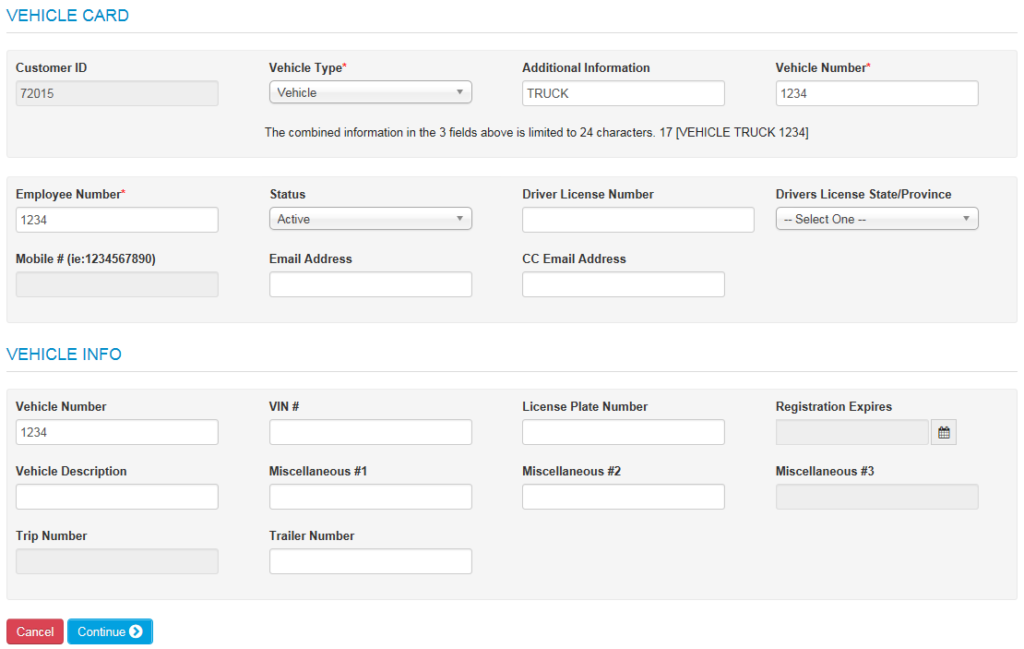
7. Complete the shipping address fields, then click Submit.
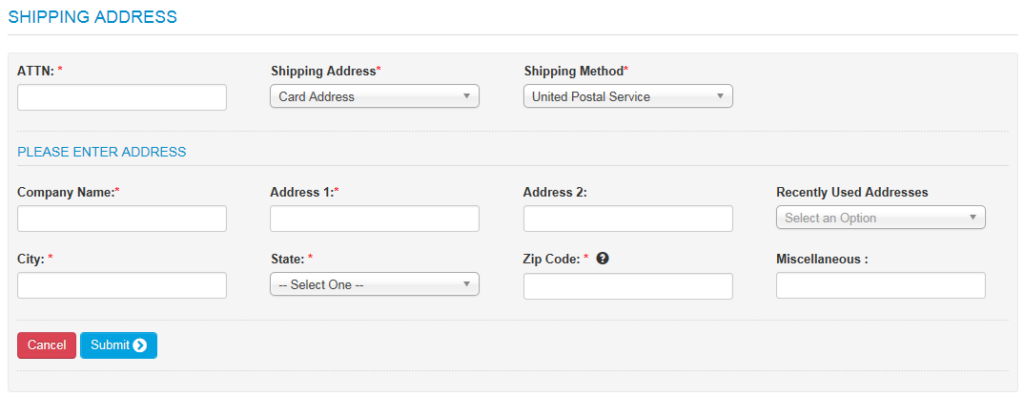
| Field | Description |
|---|---|
| ATTN | The person, department, entity, etc. responsible for receiving the card. Defaults to the name of the user logged into ICD. |
| Shipping Address |
|
| Shipping Method |
Select a delivery method. Depending on your preferred delivery vendor, options include: Note: If you select an expedited shipping method (Fedex Priority Overnight or UPS Next Day Air), you must accept the associated card fees. In addition, any next day order must be placed by 10:45 AM Central Standard Time for the order to meet next business day delivery. You cannot place expedited orders for P.O. box addresses. |
8. A Card Order Confirmation window opens confirming submission of your order. Review the details in the window to ensure the order was processed accurately. Click OK to exit.