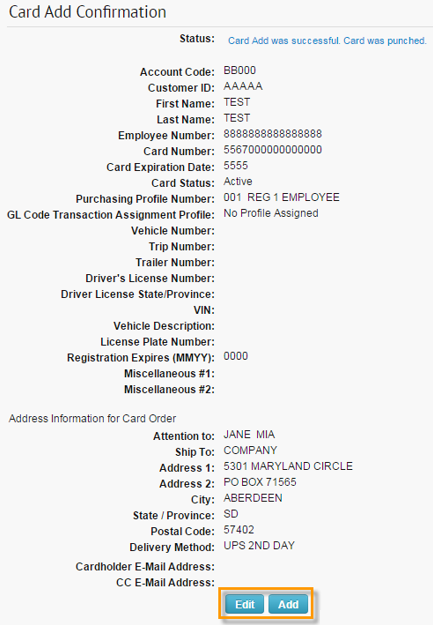Follow the steps below to order a Comdata Mastercard.
1. On the ICD home page, select Manage > Cards > Card Maintenance.
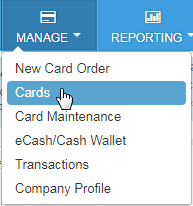
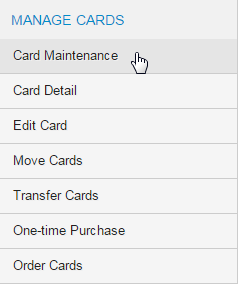
2. On the Card Maintenance page, select an account code and customer ID for which you would like to order a new card. Then, select Order a Card from the left-hand menu.
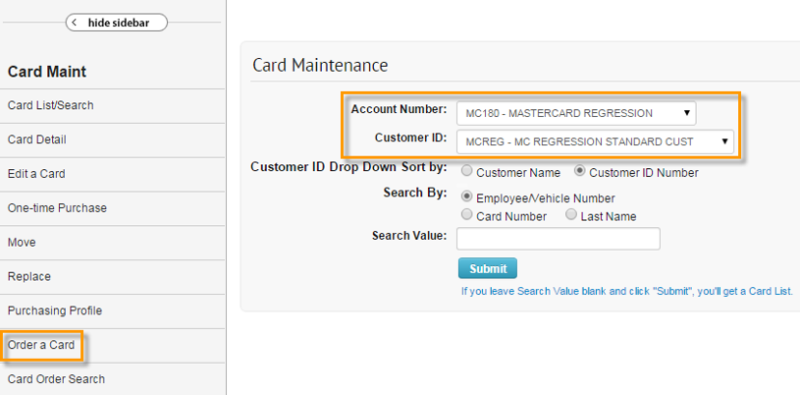
3. On the Add a Card page, select an available Purchasing Profile Number. Use the Punch Card Options radio buttons to select either Punch Card (physical card) or Ghost Card (non-physical card). Select Continue when ready. For this example, we selected Punch.
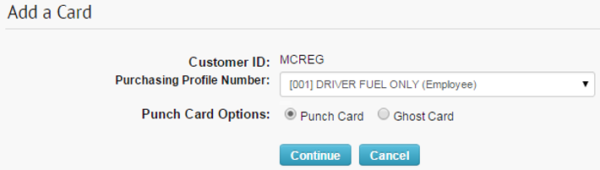
4. On the Add an Employee Card page, complete each of the required fields denoted by a red asterisk. Note that some fields will display different or be unavailable to edit based on configurations made by your company Administration.
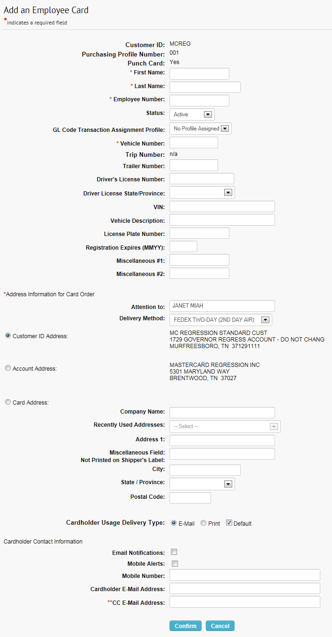
Note the following fields related to card shipping.
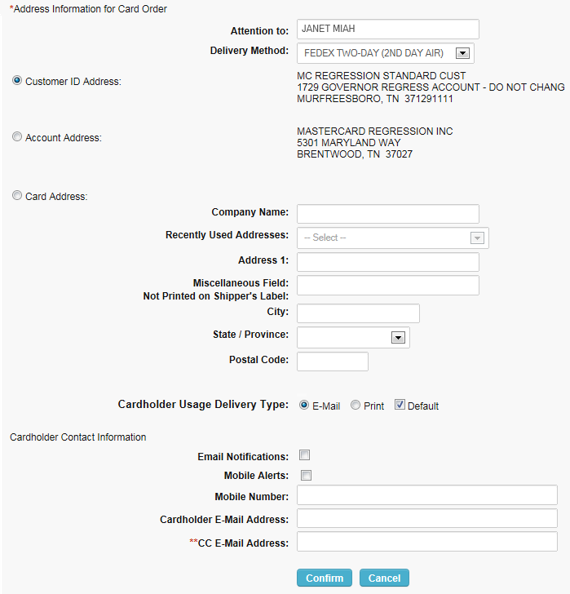
| Field | Description |
|---|---|
| Attention To | The person or entity receiving the card order. |
| Delivery Method | Select a delivery method. Depending on your preferred delivery vendor, options include:
Note: If you select an expedited shipping method (Fedex Priority Overnight or UPS Next Day Air), you must accept the associated card fees. In addition, any next day order must be placed by 10:45 AM Central Standard Time for the order to meet next business day delivery. You cannot place expedited orders for P.O. box addresses. |
| Customer ID Address | The address associated with your selected customer ID, if available. |
| Account Address | The address associated with your selected account code, if available. |
| Card Address | Enter a custom address using the fields below. |
| Company Name | Enter the name of the company receiving the card order. |
| Address 1 | Receiving company’s street address. |
| Miscellaneous Field not Presented on Shipper’s Label | Enter any discretionary information the shipper needs to know. This information will not print on the shipping label. |
| City | Receiving company’s city. |
| State/Province | Receiving company’s state/province. |
| Postal Code | Receiving company’s postal code. |
| Cardholder Usage Delivery Type | Select how you would like to receive a Cardholder Usage report for this card. Options include: Email, Print, Default (your default account setup). |
| Cardholder E-mail Address | Enter the cardholder’s email address. |
| CC E-mail Address | Enter any additional email addresses that need to receive the Cardholder Usage report. |
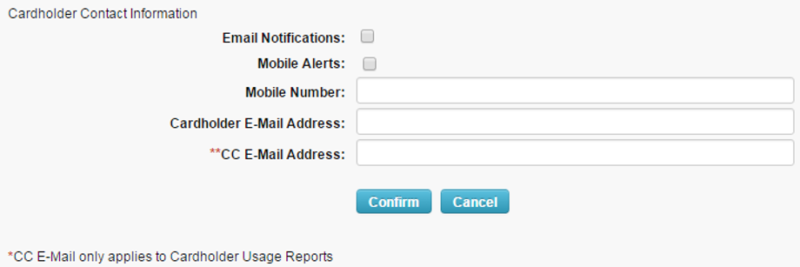
5. The Card Add Confirmation page displays, containing all details on your card order. Note that the full card number will display on this page. The new card should arrive in 3 to 5 business days.
Select Edit to open the Edit an Employee Card page and apply edits to the card. Select Add to place another order.