A codeword is a second tier of security beyond your login name and password. Codewords are assigned only to company representatives with authority to make changes beyond normal maintenance, such as adding cards through card maintenance.
At the time of account setup, provide your Customer Service Representative (CSR) with a list of users and their access levels for codeword assignment. Ongoing codeword additions and changes should be made by an authorized representative such as your program administrator, using the Codeword Maintenance feature. Note that you can apply multiple codewords to a single customer ID.
1. On the ICD home page, select Codeword Maintenance from the User ID drop-down (“User ID name” > CodeWord Maintenance).
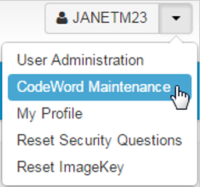
2. The Codeword Maintenance page displays. Select a different account code or customer ID, if necessary.
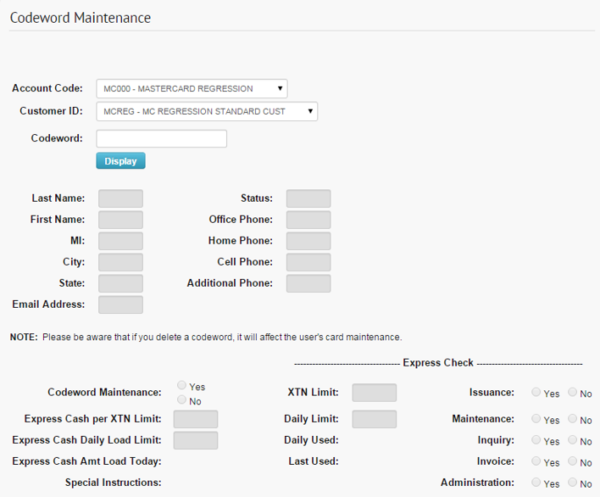
3. Enter the codeword for the user whose access you want to edit. Then, click Display.
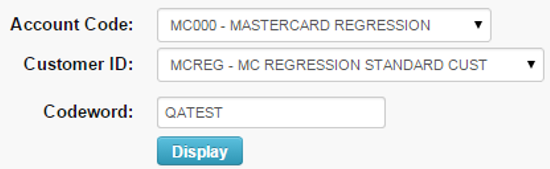
4. The page refreshes and displays information matching the codeword.
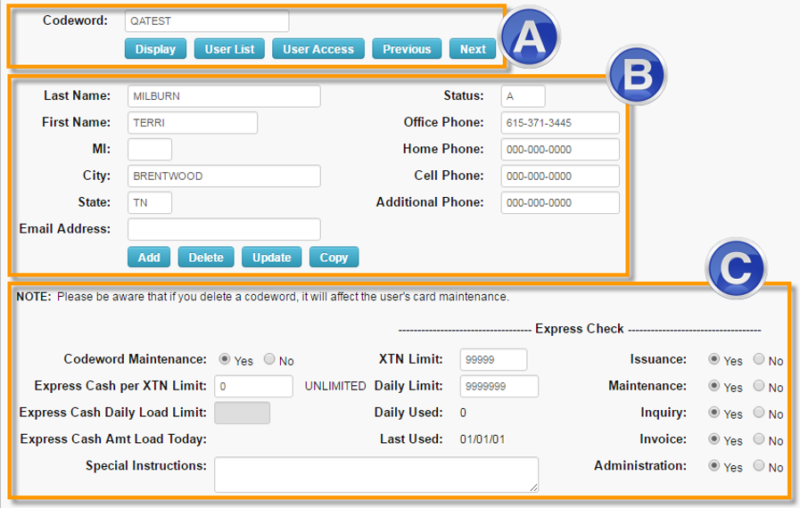
- A list of viewing options you can perform for the selected codeword. Options include:
- Display. Enter a new codeword and select Display to view its information.
- User List. Displays a list of all assigned codewords for the selected customer ID. The list displays each user’s full name, codeword status, and office and home telephone number.
- User Access. Displays all accesses and limits granted to the codeword. Edit accesses and limits as necessary.
- Previous and Next. Use to view the previous or next codeword assigned to the customer ID.
- The next section shows details on the user assigned to the codeword. Select Add if codeword information has not been applied, select Delete to remove the codeword from the customer ID, select Copy to copy the details of the codeword to another customer ID, and select Update to save any changes you make on this page.
- The bottom section allows you to set limits on the codeword for whichever customer ID it is assigned. Options include:
- Codeword Maintenance. Select Yes to grant the ability to add or delete other users and to grant access and set limits for other users.
- Express Cash per XTN Limit. Enter the individual Express Cash transaction limit for the selected user.
- Express Cash Daily Load Limit. Enter the Express Cash daily load limit for the selected user.
- Express Cash Amt Load Today. Displays the Express Cash load amount for the current day.
- XTN Limit. Enter the Express Check transaction limit.
- Daily Limit. Enter the Express Check daily limit.
- Daily Used. Displays the amount used of the daily limit.
- Last Used. Displays the date Express Check was last used.
- Issuance, Maintenance, Inquiry, Invoice, and Administration. For each item, select Yes to grant the selected user the ability to perform these actions. Select No to remove the ability.
- Special Instructions. Enter any notes or instructions on the codeword.