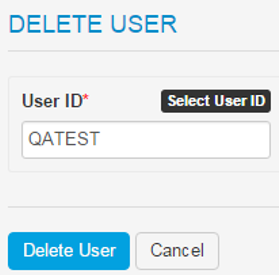As an ICD Administrator, you have the ability to copy and delete user profiles from your account structure. The copy function allows you to copy existing user profiles to other profiles, which is beneficial when adding new users.
1. Select User Administration (User ID drop-down > User Administration).
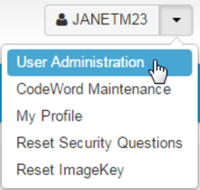
2. The Copy User page opens.
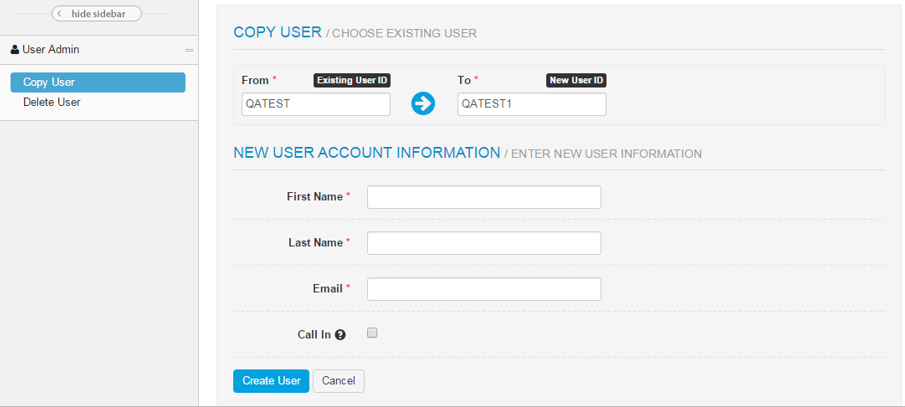
To copy a user, complete the following:
- Enter a user ID in the From (existing user) and To (new user) fields.
- Enter the new user’s first and last name, and email address.
- Select the Call In checkbox to allow the new user to call Comdata to make account changes. The checkbox will prompt you to enter a codeword for the new user.
- Click Create User when finished. You should receive a success message upon completion.
Note the following when using the Call-In checkbox:
- Always select the Call-In checkbox when copying a user to avoid codeword issues.
- If the From user does not have a codeword setup or all of their codewords are incorrect on their customer IDs, the following warning message will display if Call-In is selected: “User (copy to user) has been created, however (copy to user) will not get call-in access as (copy from user) does not have call-in access.”
- If the From user only has codeword access on one or some of their customer IDs, and Call-In is selected, the To user will have codeword access to only the same customer IDs as the From user. A standard success message will display as this is not considered a partial success.
3. To delete a user, select the Delete User option from the left-hand menu.
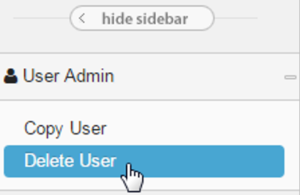
4. Enter the user ID and click Delete User. You should receive a success message upon completion.