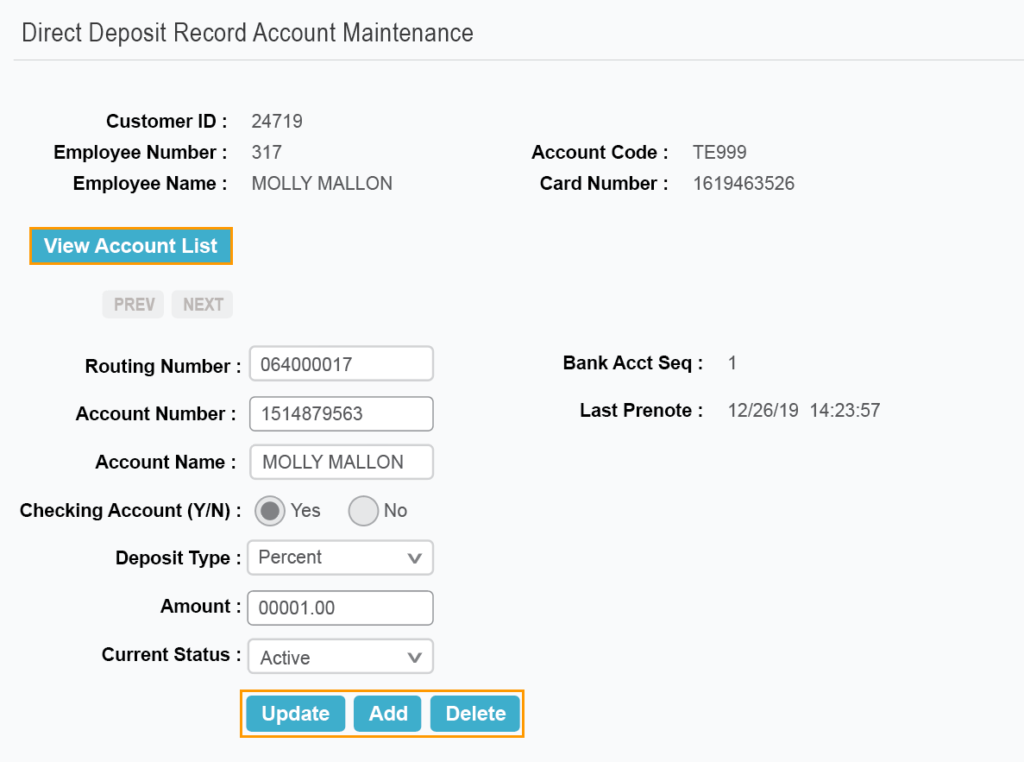The Express Cash Maintenance – Direct Deposit Info List function enables users to review a list of their employee’s bank accounts, sorted by employee number.
1. From the main navigation bar, select Manage > eCash/Cash Wallet/OnRoad > Direct Deposit Info List.
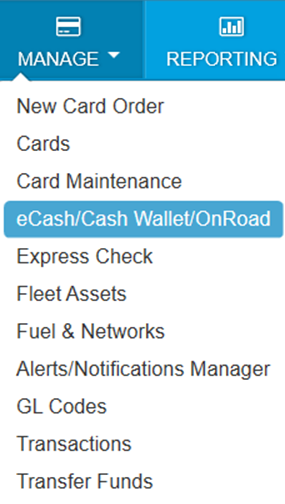
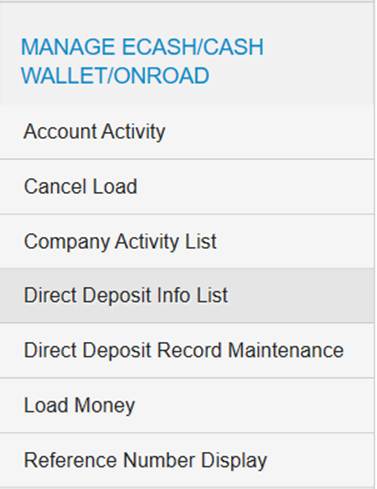
2. The Direct Deposit Information List page opens displaying all employees within your default account code and customer ID. Complete the following:
- Select a different account code or customer ID, if necessary.
- Enter a link in the Employee Number column to review an employee’s record.
- Select Add Employee/Acct Record to add the new employee and set up their bank account(s).
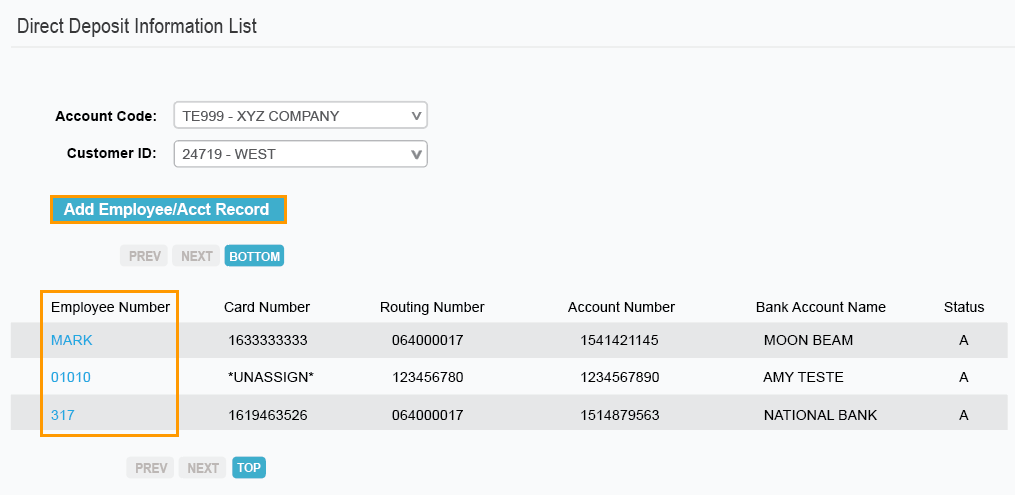
3. Selecting a link in the Employee Number column opens the Direct Deposit Account List page, which contains all bank accounts for the employee.
To view or update a bank account, select a link in either the Account or Account Number column. Select View Employee List to return to the Direct Deposit Information List page.
You can also select one of the following options from the drop-down menu. Select Submit after making your choice:
- Display Employee. Enter a different employee number in the Employee Number field and then select this option to display the employee’s record.
- Change Employee for these accounts. Allows you to transfer a bank account from one employee to another.
- Add Employee/Acct Record. Adds a new employee and set up their bank account.
- Add Bank Account. Adds a bank account to an existing employee’s record.
- Delete ALL accounts. Deletes all bank accounts for the employee. Use this option cautiously.
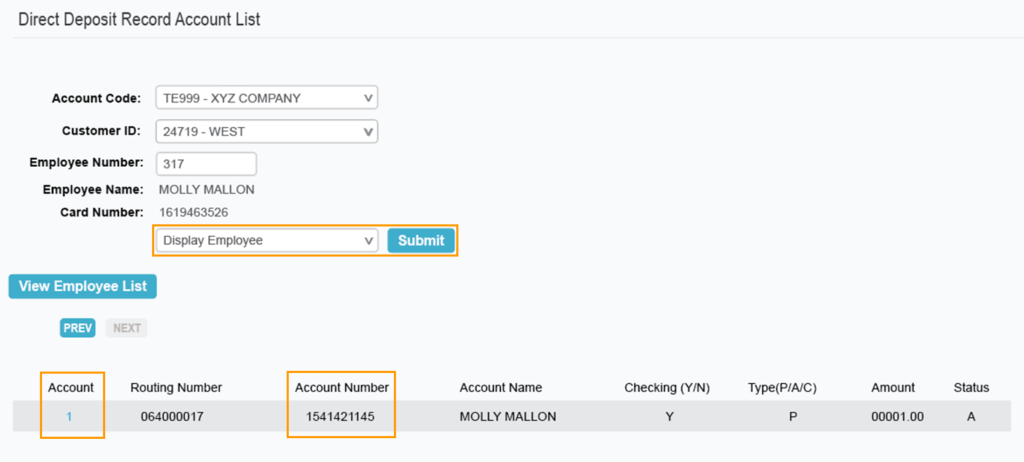
4. The Direct Deposit Record Account Maintenance page opens. Make changes to any of the open fields and select Update.
- Select Add to add another bank account to the employee’s record.
- Select Delete to delete the bank account from the employee’s record.
- Select View Account List to return the Direct Deposit Record Account List page.