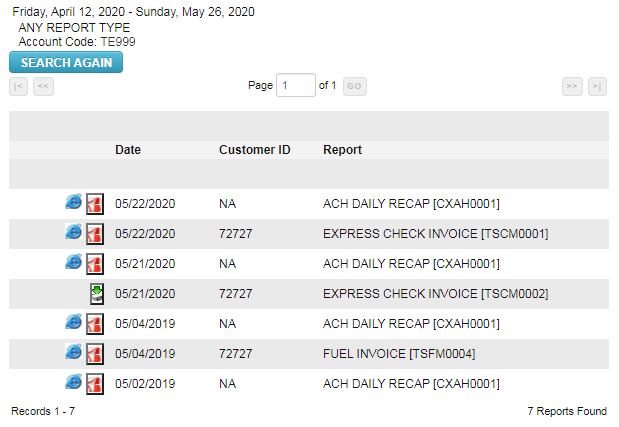The My Invoices feature in ICD allows you to pull invoice reports for up to 14 months. You can view reports in your browser or download them as a PDF.
1. From the main navigation bar, select Payment Center > My Invoices.
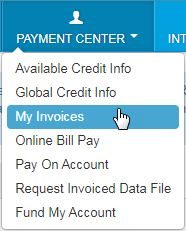
2. The left side of the My Invoices Page contains the search criteria. All fields must contain a value in order to complete a search. Your search can be broad or you can limit your search to a specific customer ID, report type, and/or date. Click Get Reports once you’ve made your selection.
- Report Type: Select a report type from the drop-down (invoice, data, management) or select Any Report Type to select all reports which you are registered.
- Account Code: Enter an account code.
- Customer ID: Enter a customer ID associated with the account code.
- Start Date: Defaults to the previous day’s date. The drop-down contains dates for the previous 14 months.
- End Date: Defaults to the current day’s date. The drop-down contains dates for the previous 14 months.
- Report Name/Code: Defaults to All Available Reports. The drop-down contains all reports that match your search criteria; the report type, account code, customer ID, start and end dates.
- Sort By, And Then: Defaults to Date – Desc (descending), then Customer ID – Asc (ascending), and then Rpt Name – Asc. You can change the sort to one of the following:
- Date – Asc
- Date – Desc
- Customer ID – Asc
- Customer ID – Desc
- Rpt Name – Asc
- Rpt Name – Des
- Rpt Code -Asc
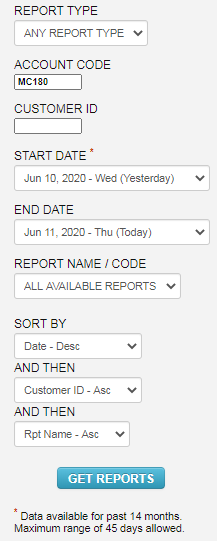
3. The search results panel displays the name of the reports matching your search criteria. You can continue to search by changing your search criteria in the left panel. The results will not change until you click Get Reports.
You can view reports as a PDF (![]() ) or in your web browser (
) or in your web browser (![]() ).
).