ReportQ contains several preformatted, canned reports that allow you to review specific details on your account. Use these reports to monitor and manage aspects of your account, such as TMR transaction enhanced summary, card listings, and more. Follow these steps to access and run a report.
1. On the ICD home page, click Reporting > reportQ.
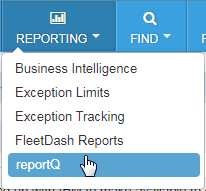
2. On the Quick Reports screen, select the report you want to view.
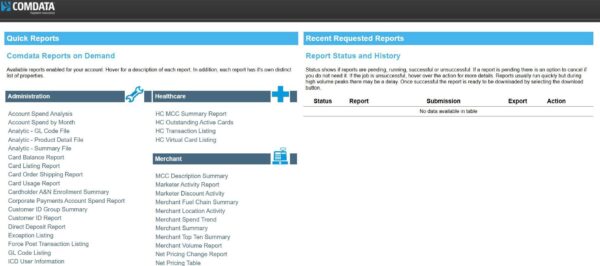
3. Enter your desired report criteria, then click View Report (PDF) or Excel Download (Excel spreadsheet), depending on which option is available for the selected report.
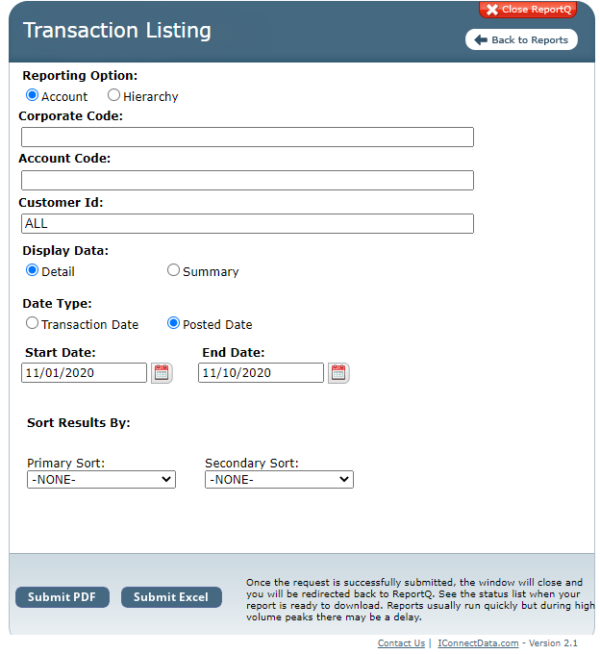
4. After submitting the report, it will appear in the Report Status and History section on the right side of the screen. If the report takes time to generate, the Action field will be blank and the Status will show the “Report Running” icon.
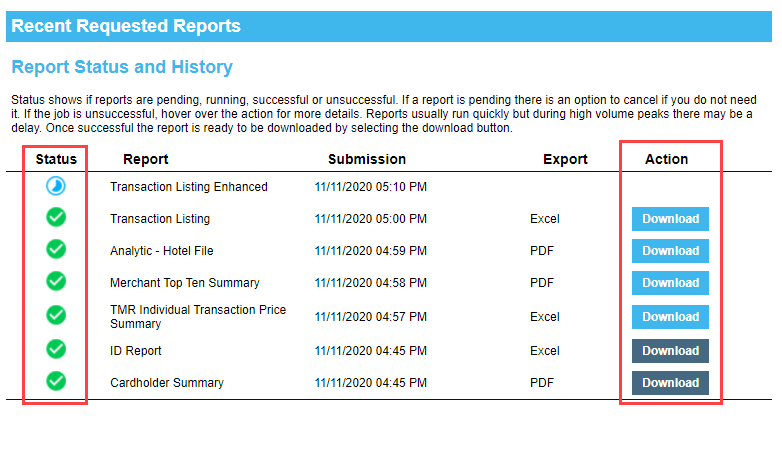
When the report is ready, the Action field will display a Download link. Click Download to open or save the report. Tip: A dark blue link indicates the report has not yet been downloaded; a lighter blue link means it has already been downloaded.