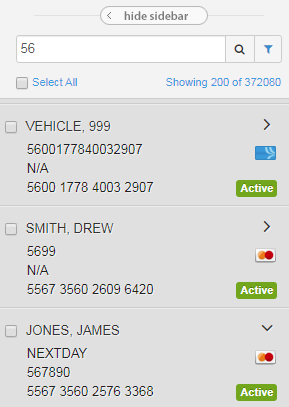To search for one or more cards, use the Smart Search tool under Card Maintenance.
1. Access the Card Maintenance page from the iConnectData (ICD) menu bar (Manage > Card Maintenance).
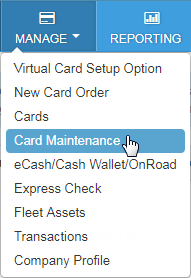
2. In the search field, enter the beginning of a search term such as the cardholder’s first name, last name, employee ID, card number, or unit/vehicle number. You can enter as few as two letters or numbers.
If searching by card number, enter two numbers to pull all results containing those numbers. If searching by any other value, enter two letters or numbers to pull all matching results containing those values in the first two positions (example: search: jo-results: johnson, JO2423, etc.). OR click the filter button to display your filter options. Click it again to close the filters.

| Option | Comments |
|---|---|
| Sort By | Sort results by the cardholder’s first or last name, card number, card status, employee ID, or unit number. |
| Show Only | Sort results by card status: active, blocked, permanently blocked, fraud, lost, stolen, deleted, assigned, or unassigned. |
| Account | Displays a drop-down of all your account codes. Select one to filter by account. |
| Customer ID | Displays a drop-down of all your customer IDs. Select one to filter by customer ID. Note: You must select an account code before selecting a customer ID. |
3. After entering your search criteria, click the search button. The card listing will display the first 200 cards you are authorized to access based on your search criteria. If the card you are searching for does not appear in the listing, try more specific filter options.