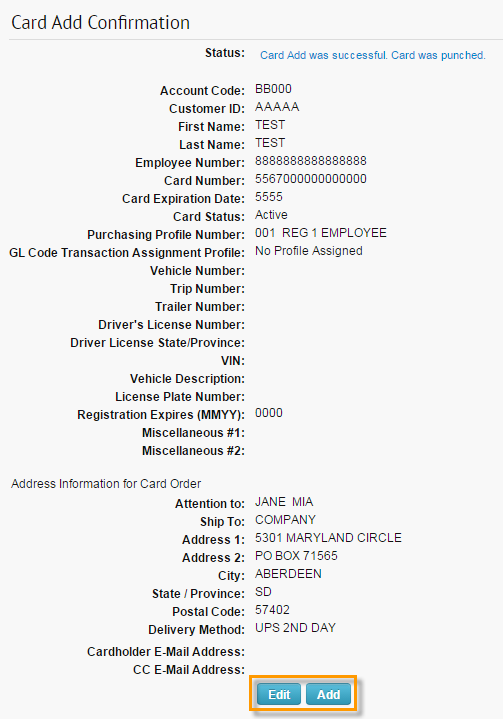If you do not use or cannot access the New Card Order feature, you can use the instructions below to enroll cardholders using ICD’s traditional card order feature.
1. Log in to ICD and select Manage > Cards > Order Cards.
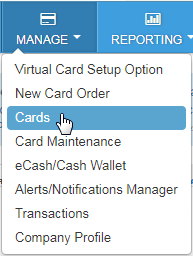
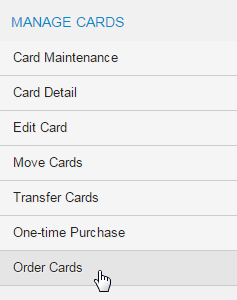
2. The Card Maintenance page displays if your default account code and customer ID are not a Mastercard account. Select an account code and customer ID to order a Mastercard.
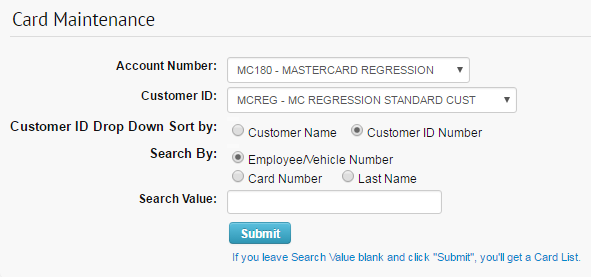
3. Select a Profile Purchasing Number and the Punch Card radio button. Then, click Continue.
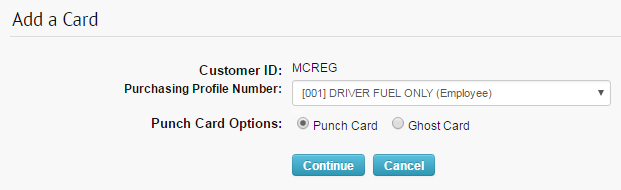
4. Complete each field to set up the card order (required fields denoted by a red asterisk). If the card’s customer ID is set up for Alerts and Notifications, an Email Notifications and Mobile Alerts check box is displayed at the bottom of the page.
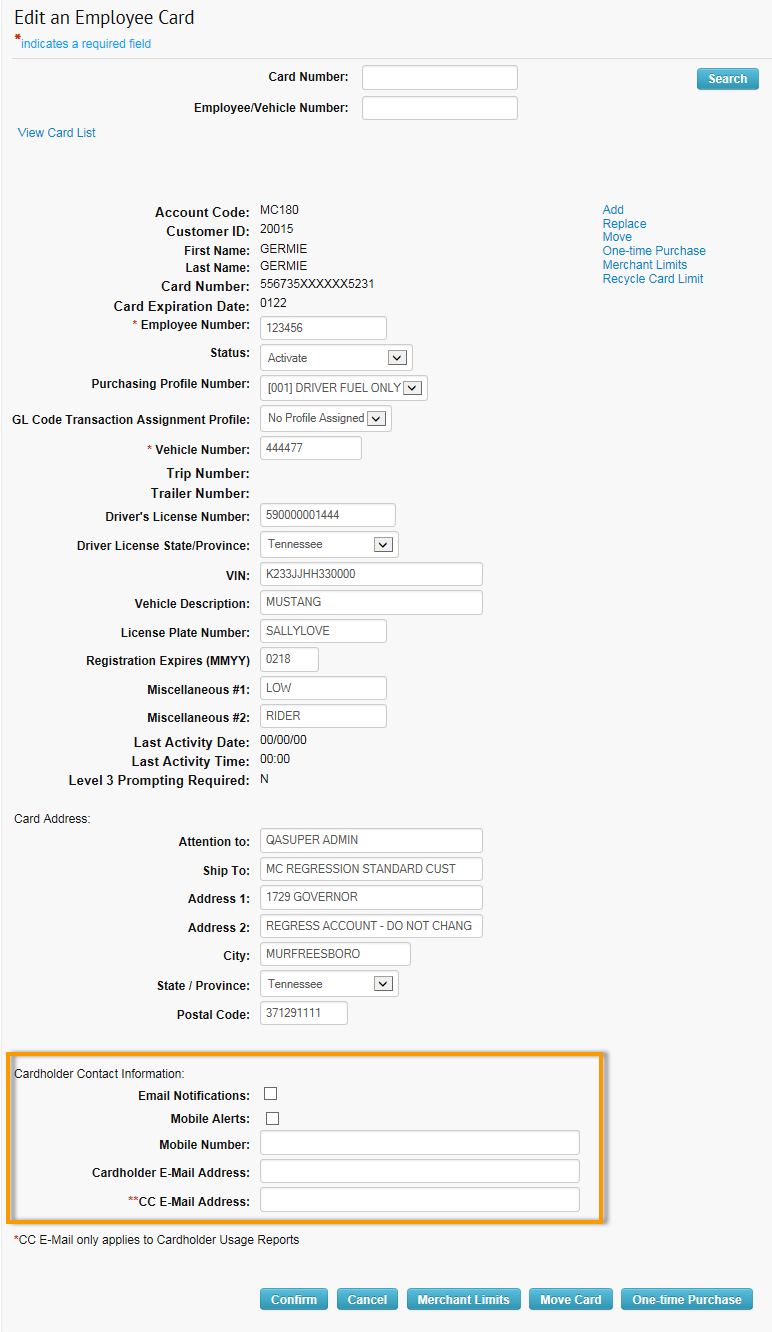
5. Select Mobile Alerts for the cardholder to receive text fraud alerts and decline notifications. Then, complete the Mobile Number and Cardholder Email Address fields.
Note: The Mobile Number field accepts only 10 digits, and the Cardholder E-mail Address field accepts only a valid email address (example: [email protected]). Any invalid entries will display an error. After saving it, the system will add a country code to the mobile number.
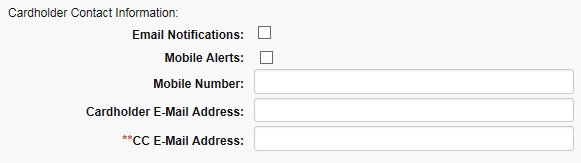
6. Complete all necessary details on the Card Order page and select Confirm. Upon confirming your order, a Cardholder Enrollment email will be sent to the cardholder.