Use the Traditional Card Maintenance steps below to enroll your cardholders into Alerts and Notifications.
1. Log in to ICD and select Manage > Cards > Card Maintenance.
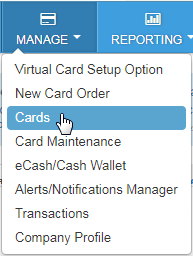
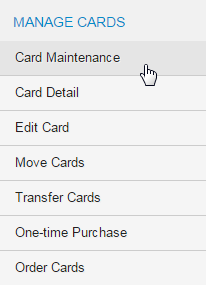
2. Select a Mastercard account code and customer ID. Then, select Submit to open the Card Listing page.
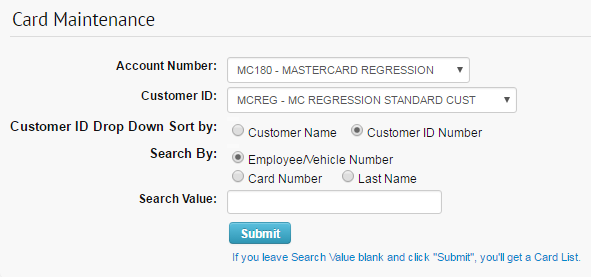
3. Locate the card you want to edit and then select Edit.
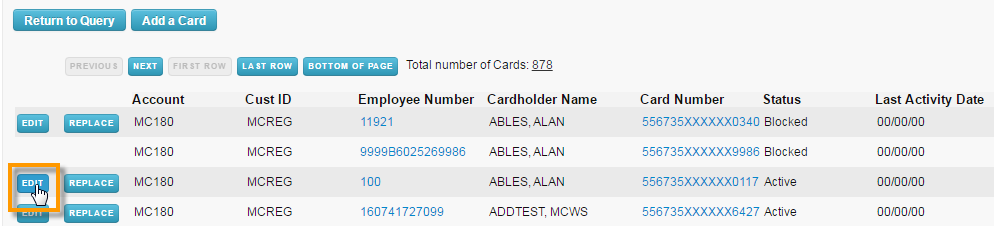
4. If the card’s customer ID is set up for Alerts and Notifications, an Email Notifications (currently non-functional) and Mobile Alerts check box display at the bottom of the page. Select Mobile Alerts for the cardholder to receive mobile text alerts. Then, complete the Email Address and Mobile Number fields.
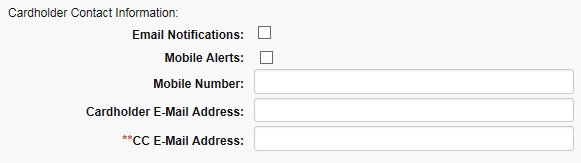
Note: The Mobile Number field accepts only 10 digits, and the Email Address field accepts only a valid email address (example: [email protected]). Any invalid entries will display an error. The system will add a country code to the mobile number after saving. Also, note that the CC E-Mail Address field applies only to the Cardholder Usage Report.
5. Complete all necessary details on the Card Order page and select Confirm. A Cardholder Enrollment email will be sent to the cardholder upon saving.