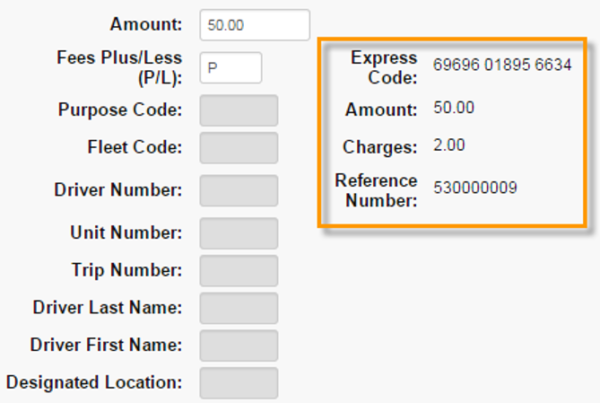The Express Check Maintenance – Retrieve a Code function enables users to request an Express Check for a specific amount.
1. From the main navigation bar, select Manage > Express Check > Request Express Check Code.
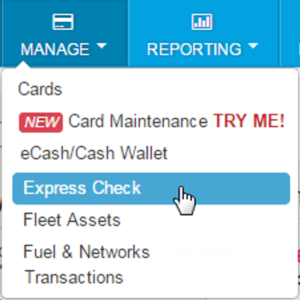
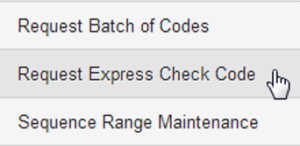
2. The Retrieve a Code page opens. Complete the following fields:
- Select a different account code or customer ID, if necessary.
- Amount: Enter the monetary value of the Express Check in dollars and cents.
- Fees Plus/Less (P/L): Enter the code for charging the fees:
- P (Plus Fees). The fee will be invoiced to your company.
- L (Less Fess). The fee will be deducted from the Express Check balance.
- The remaining fields are optional and will be open for editing only if required by your company. All completed fields will be included in the Registration or Usage reports.
- Click Display Charges to see your changes before retrieving the code.
- Click Refresh to clear the fields.
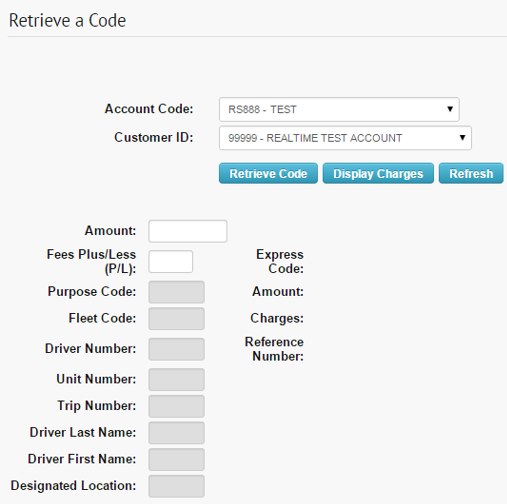
3. Select Retrieve Code when you are ready. The system will display the code, amount, charges, fees, and the reference number.
Note: An error message will display if you do not have access to the selected customer ID or authority to perform this action.