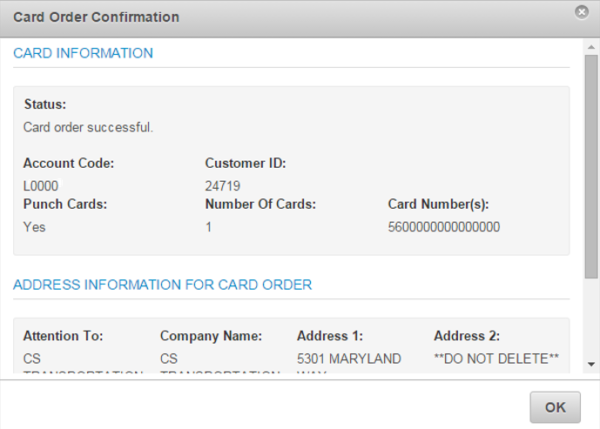Follow these steps to order a batch of Proprietary cards using ICD’s new Card Order feature. Your account must be set up for access to this feature.
1. To access the Card Order page, select Manage > New Card Order.
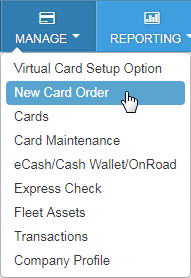
2. Select an account code and customer ID and then select Batch of Cards from the Card Action drop-down. Then, click Continue.
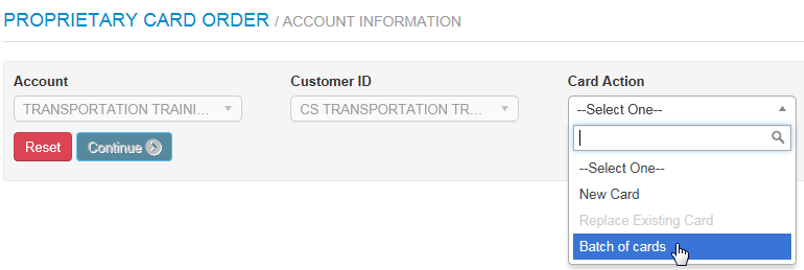
3. Enter the total number of cards to order. Note that this field will default to a one-card limit unless your access is set up to allow a higher-order number. Also, batch cards can be ordered only in Blocked status. Click Continue when ready.
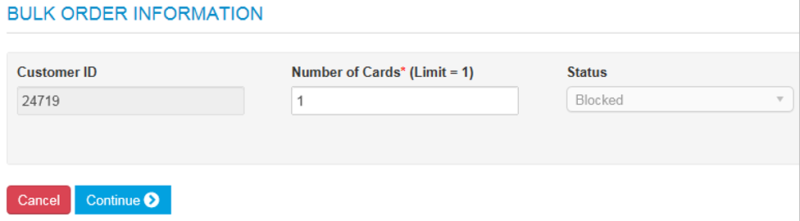
4. Complete the shipping address fields and then click Submit.
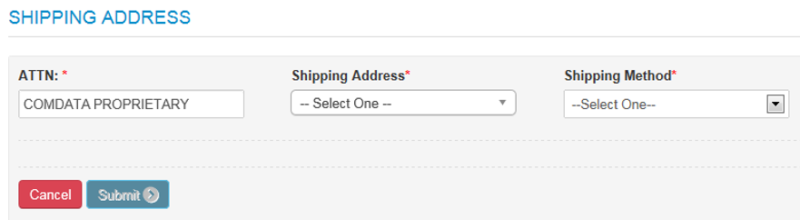
- ATTN. The person, department, entity, etc. responsible for receiving the cards.
- Shipping Address. Select either Customer Address, Account Address, Corporate Address, or Card Address. Select Card Address to manually enter a receiving address. Note that you cannot order more than 50 cards for P.O. Box addresses.
- Shipping Method. United Postal Service (UPS) is the only shipping method available.
A Card Order Confirmation window opens confirming the submission of your order. Review the details to ensure your order was processed accurately.