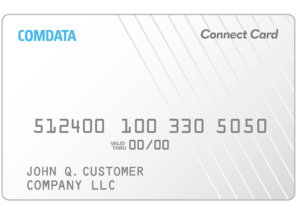
Connect Card Help
For assistance with your account, please get in touch with our Cardholder Services team at either of the numbers below:
-
- Call 1-800-741-6060 and follow the voice prompts.
- For Spanish cardholders, call 1-800-266-3914 and follow the voice prompts.
You will need your card number when calling.
Your Fleet Administrator has approved you to add your Comdata card with the number shown in the e-mail to a new or existing Driven for Comdata mobile app account.
Upon discovering that your Comdata Card is missing or damaged, you should immediately contact Cardholder Services at 1-800-741-6060 so that your card can be blocked and a replacement card can be ordered.
The card number will include the small numbers above the embossed card number on the card’s front side. Please get in touch with your fleet administrator for assistance if you do not have the card.
This is the limit set by your company for you to purchase fuel and other products.
We don’t have that feature available at this time.
You can have up to three cards.
- Tap Login or Sign Up as a Cardholder, then tap Don’t have an Account – Sign Up.
- On the next screen, select Individual. On the Create Account screen, enter your First and Last Name, Phone Number, Preferred Username, Password, and Email Address (This address must match the email address of the invitation the administrator identified.)
- Read and check the End User License Agreement and Privacy Policy box.
- You’ll return to the login screen and log in to set up Multi-Factor Authentication.
- Tap Add or Apply for Card on the app homepage.
- Add the full 16-digit card number and tap Submit.
- You will receive a verification email (the email address your company provided) with a verification code to add your card.
- Enter the verification code into the mobile app along with a card nickname and tap Submit.
- Once complete, you’ll see your newly added card on the home screen.
Other Resources
Privacy Policy
Cardholder Terms and Conditions
- End User License Agreement
- To obtain a copy of your Cardholder Agreement and/or Fee Schedule, contact our Cardholder Services team by calling the number on the back of your card and requesting to speak with an agent.