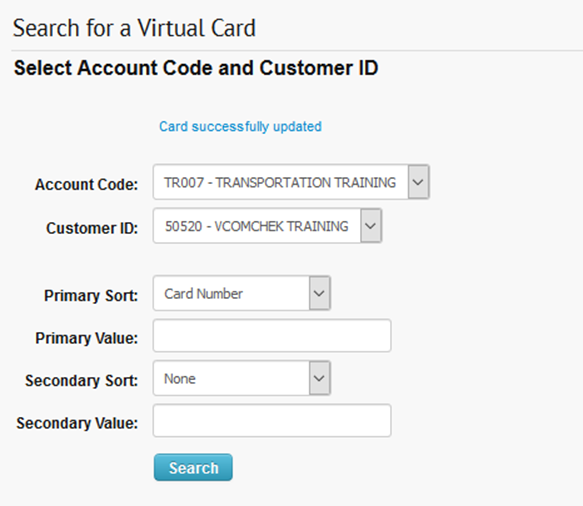Your online account management website allows you to block a Virtual Comchek.
1. On the home page, select Manage > Cards.
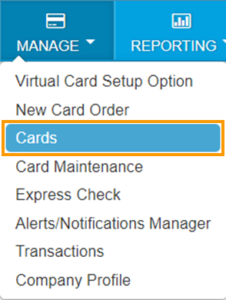
2. The Manage Cards page opens, select Search Virtual Card option from the left menu.
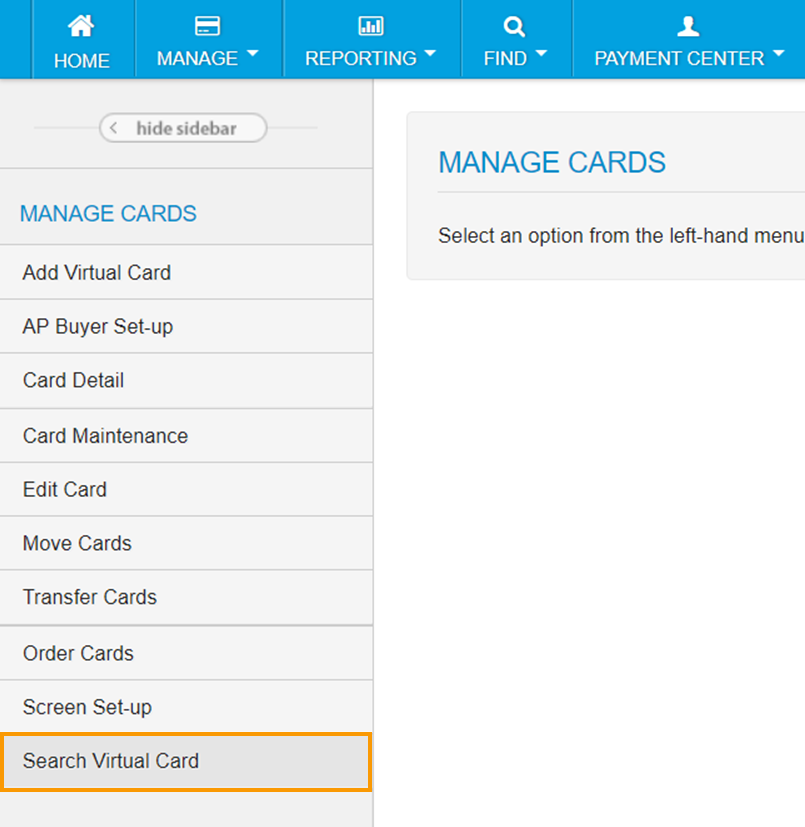
3. The Search for a Virtual Card page opens. Click Search.
Note: If you have access to multiple account codes and customer IDs, ensure the correct options are selected.
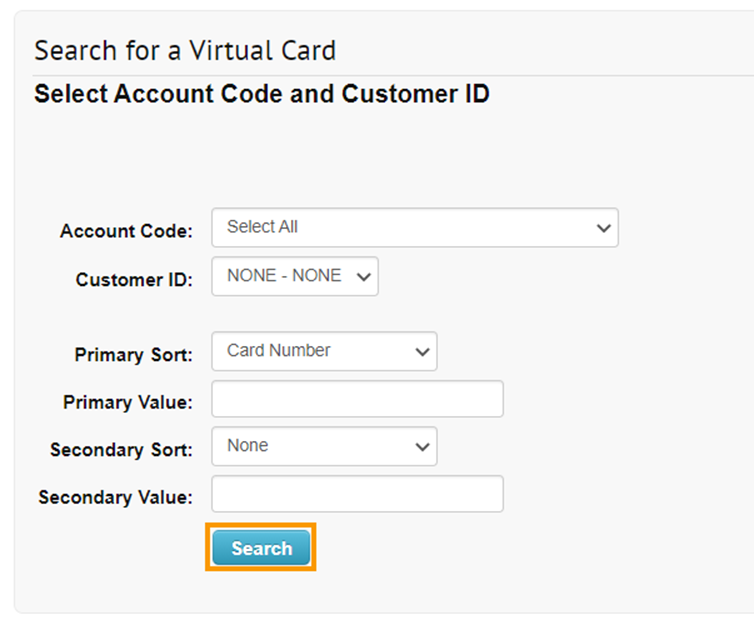
4. The page refreshes and returns you to the Search for a Virtual Card page where the virtual card list displays. To edit a Virtual Comchek status, click the card number.
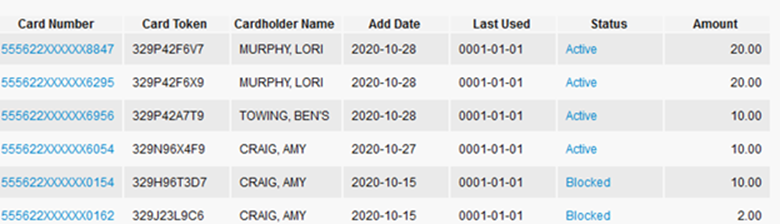
5. The Edit a Virtual Card page displays the card details. To block the Virtual Comchek, select Block from the Status drop-down, then click Continue.
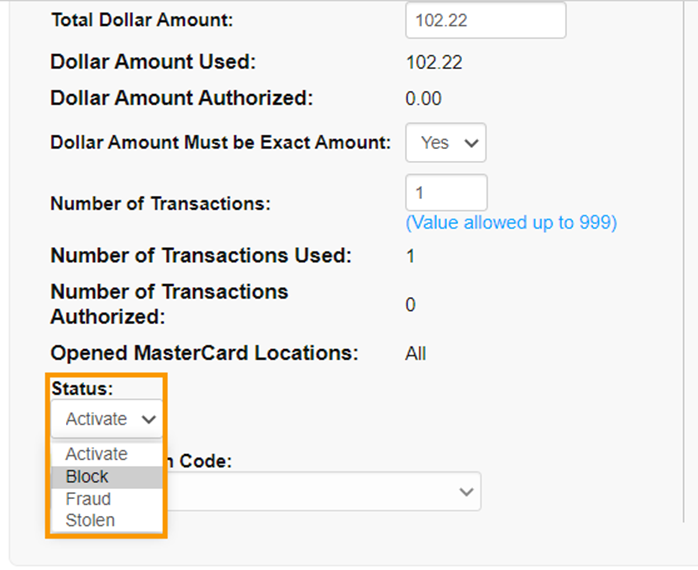

6. The page refreshes asking you to confirm your selections, once verified select Submit. Once blocked, the message displays “Card successfully updated”.