1. Log into iConnectData and select Manage > Card Maintenance.
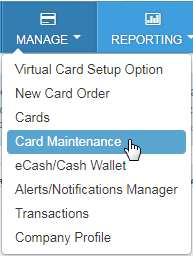
2. Enter the card number or search criteria into the search bar.

3. Once the card number appears, locate the Driven User Information section in the middle of the screen and select the Edit button on the far right.

4. After selecting edit, you can enter up to five email addresses or click delete beside the email address needing to be removed, and the card is instantly removed from the user’s wallet.

If you add an email address, an email will be sent to the cardholder inviting them to add the card to their existing Driven Mobile App wallet, or if no existing user ID is tied to the email address, to create a user ID.