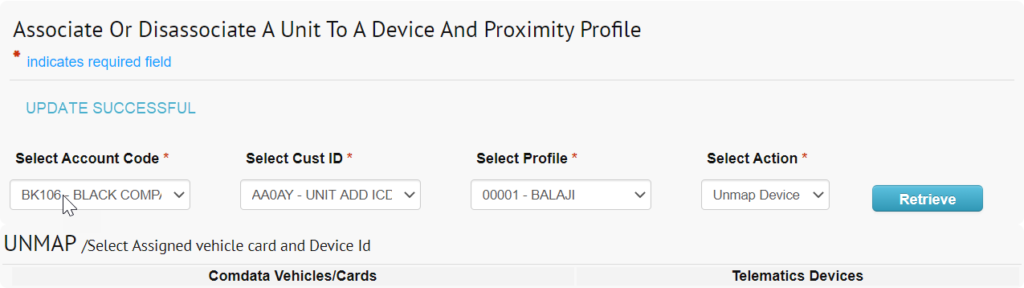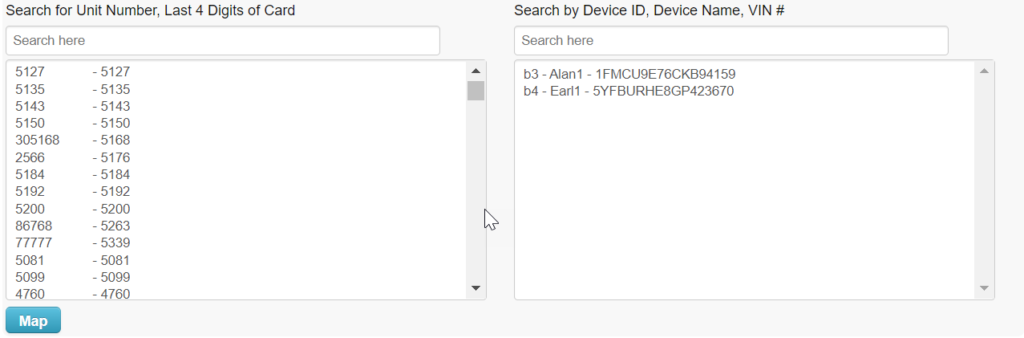Map a Device to a Unit
Follow the steps below to map your device to its unit.
1. Select Device to Vehicle Mapping to display the page for mapping and unmapping vehicles to Device IDs. For Select Action choose Map Device, and then click Retrieve to display the unassigned units/cards and devices.
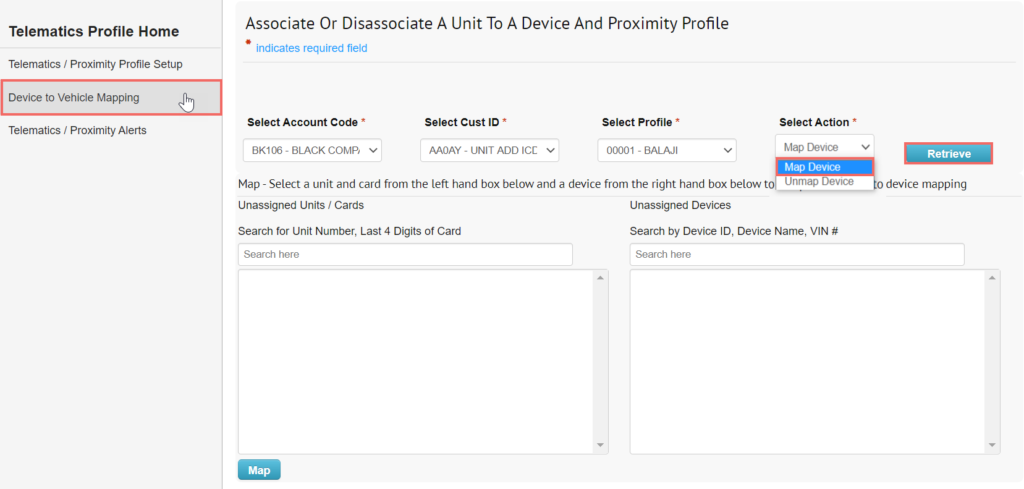
2. All items in both lists are available for mapping. Choose an item from each list box, then click Map.
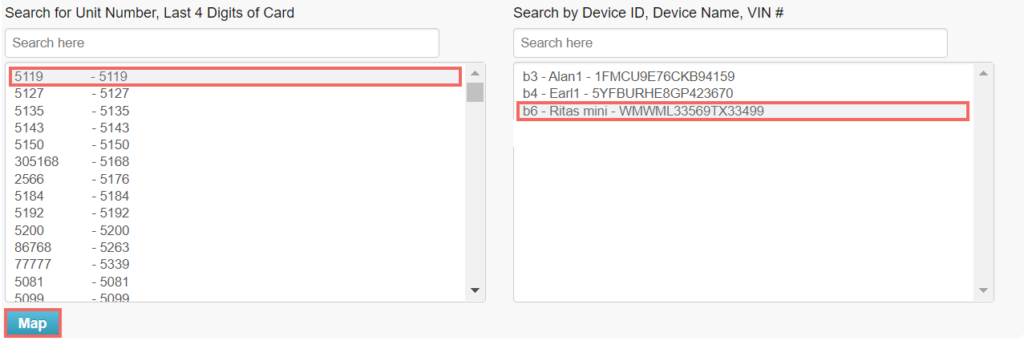
Unmap a Device to a Unit
1. Select Device to Vehicle Mapping to display the page for mapping and unmapping vehicles to Device IDs. For Select Action choose Unmap Device, and then click Retrieve.
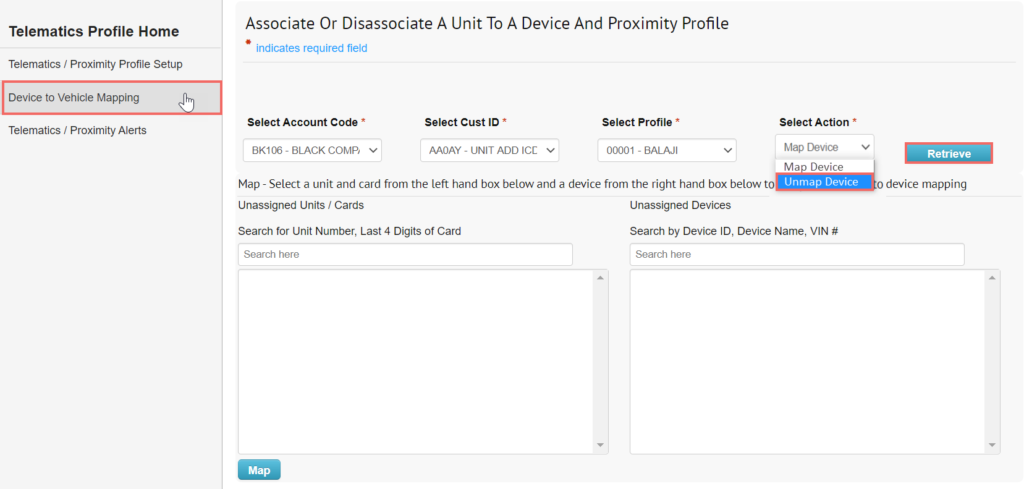
2. The list shows the Units/Devices that are mapped; only mapped items are available for unmapping. Locate the mapped item in the list and click Unmap.

3. The mapped item is removed from the list and UPDATE SUCCESSFUL message displays.